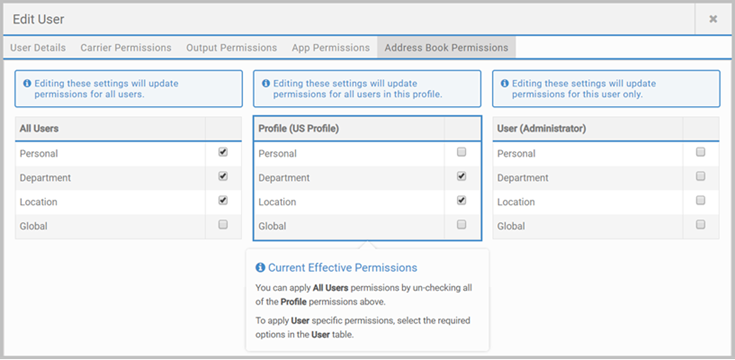Users
There are two types of users (the Role setting): Admin with access to everything, and User with access to their assigned Apps only. You can add users individually, or import them. See Data Import.
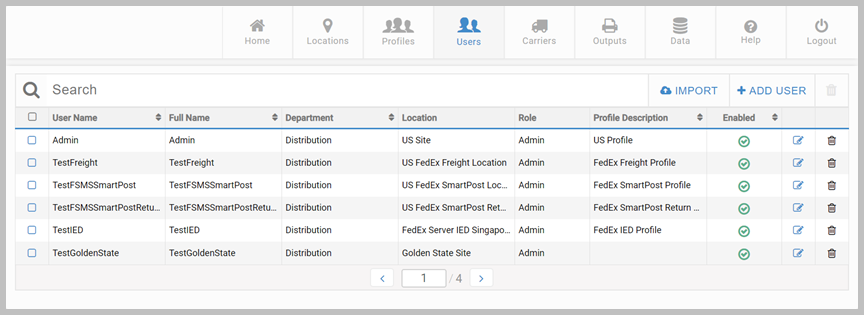
When you + ADD USER (or edit), user detail is organized across the tabs: User Details, Carrier Permissions, Output Permissions, App Permissions and Address Book Permissions. The App shows what is mandatory and what is allowed. The sections below only cover key points.
User Details
The User Details tab holds each user's basic definition and allows you to manage their password. Additionally, generate and regenerate user API Keys. CLONE USER clones the current user, but clears their email and password settings.
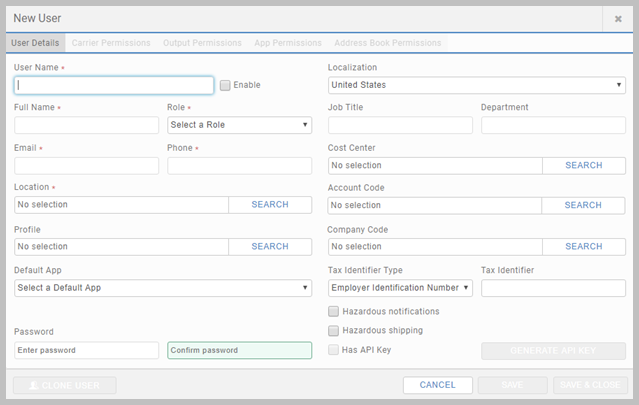
Users page - New/Edit User popup - User Details tab - Key points
- User Name must be unique, and once set, cannot be changed. It is also the index field used on CSV import.
- Role dictates the type of user: Admin or User. Anyone with the role of User can only open Apps assigned to them, and they have no edit or deletion rights. Admin users have access to everything and full permissions. Those with the role User can not create or edit Admin users.
- Email must be unique.
- Location must already exist. See Locations.
- A Profile can be assigned to User role users only. Profiles are optional, and user permissions take precedence over profile permissions. See Profiles.
- A Default App can be set; users are directed to the default App upon login.
- Password is optional. If provided, users receive a welcome email with the password created by the administrator. If not provided, users receive an email with an invitation to sign up to Transtream and create their own password.
- GENERATE API KEY will create a API Key for the selected user. A popup presents displaying the key; the key value is copied to the clipboard when the popup is closed, and is hashed and stored in the database. Once generated and the popup closed, the key cannot be retrieved. Following generation, the Has API Key checkbox is enabled, and the button changes to REGENERATE API KEY.

- Resend Password. When editing a User, the resend password functionality is only enabled if generic email settings have been configured. For detail, see Email Settings.
Carrier Permissions
Carrier permissions grant permission to use that carrier and stipulate all the credentials for that carrier. A user can have any number of carrier permissions.
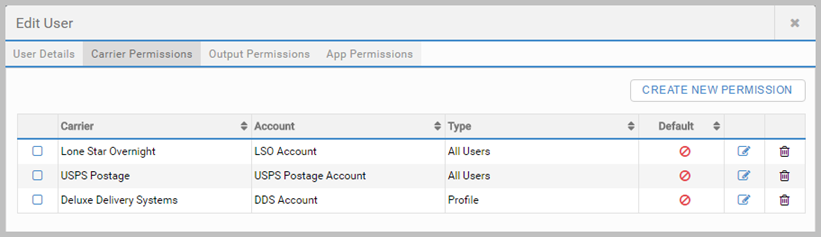
Carrier permissions can be created for all users, named users, or profiles. The user's list of carrier permissions can include any combination of these (the Type column). Carrier permissions are a central resource configurable in several places. The detail here is specific to carrier permissions in the context of users. See Carrier Permissions for general information about the role of carrier permissions and their configuration.
Users page - New/Edit User popup - Carrier Permissions tab - Key points
- If you delete a carrier permission here, it deletes it completely. It does not remove it for this user only.
- When you add or edit a carrier permission, if under Make available to, you assign it to a different user, or to a profile that the current user does not have, the permission will not be added to the user's permissions list. All carrier permissions are configurable from the Carriers page.
Output Permissions
Output permissions grant the ability to generate specific documents and labels. A user can have as many output permissions as required.
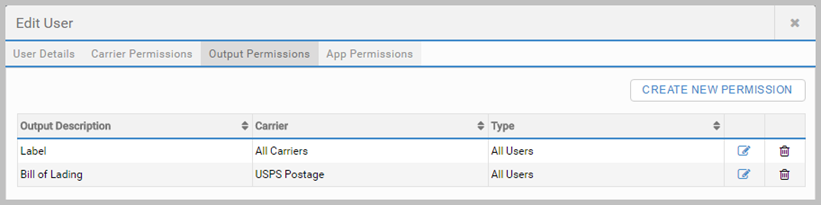
Output permissions are a central resource configured primarily on the Outputs page. See The Outputs page for full details. The detail here is specific to output permissions in the context of users.
Users page - New/Edit User popup - Output Permissions tab - Key points
- If you delete an output permission here, it deletes it completely. It does not remove it for this user only.
- When you add or edit an output permission, if under Make available to, you assign it to a different user, or to a profile that the current user does not have, the permission will not be added to the user's permissions list.
App Permissions
Users can include permission to use Apps either individually or by App group. Groups are created in Product Admin, not in the Administration App. See Use Product Admin. Access can also be controlled using profiles. However, user level App permissions take precedence over profile permissions. See Profiles for more details.
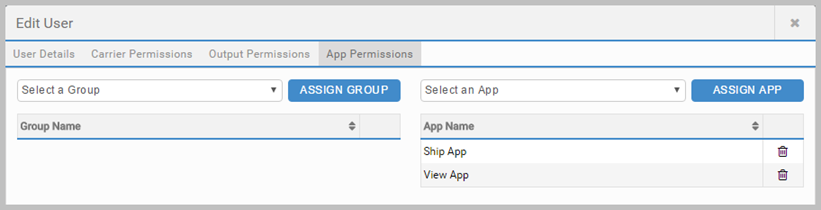
Users page - New/Edit User popup - App Permissions tab - Key points
- To use this popup, select the group or App from the dopdown, and then click ASSIGN GROUP or ASSIGN APP to add it to the list for this user. Use the Delete button to remove an App or group from the user's list.
Address Book Permissions
Address book permissions determine which system address books a user has access to. The permissions can be applied globally (relating to all users), to profiles and to individual users. Permissions applied at a user level take precedence over profile and global permissions. The highlighted section on this page indicates the current permission set that is in effect, and includes guidance on moving between permission sets.
Any changes made to global or profile permissions will update the configuration for all users and all users in the profile.