Address Details
Use the address details tabs to provide contact details for a sender, recipient, or optionally, third party billing information. Additionally, validate the address the shipment is being dispatched to. You can navigate between the following tabs:
- Ship To. Single recipient detail, and validate the address.
- Ship From. Sender's details. By default, automatically populated with the address of the currently logged-in user.
- Bill To. Billing address detail and the account number, in case of billing the shipment to an alternate party.
- Importer of Record. Importer of record address detail, phone number and identification number.
- Return Address. Address and phone number.
- Ultimate Consignee. Address and phone number.
- Freight Forwarder. Address and phone number.
- Duties Bill To. Billing address detail and account number, in case of billing the shipment's duties to an alternate party.
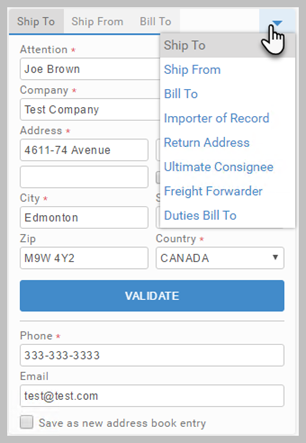
Address Details
All address details (such as Ship To, Ship From, Ultimate Consignee, etc.) can be populated manually or via the Address Book.
Click  to access the Address Book. Here you can search for an existing address, or add a new contact. Each contact can be allocated to an unlimited number of bulk lists, but it can only be listed in one Address Book Type (Personal, Location, Global, Department). The Address Book also allows you to import contacts. See Address Book for detail.
to access the Address Book. Here you can search for an existing address, or add a new contact. Each contact can be allocated to an unlimited number of bulk lists, but it can only be listed in one Address Book Type (Personal, Location, Global, Department). The Address Book also allows you to import contacts. See Address Book for detail.
Ship From
The Ship From tab is automatically populated with address details of the currently logged-in user, and shows address details of the sender. Use the Carrier Accounts dropdown to select a carrier account other than the default. You can only see the accounts for which you have permissions configured in the Administration App and of the currently selected carrier.
Non-US users
If logged in with a non-US user with a non-US location, the Region dropdown changes to a textbox that you can edit manually.
Email notifications
The Request Email Notification When Delivered checkbox controls the Request Email Notification special service. If the selected carrier supports this special service, the checkbox is enabled for user interaction. Note that the name of the special service may change per carrier.
Return Address
The Return Address tab is automatically populated with the return address as defined within the currently logged-in user's location. This is configured in the Returns tab when editing Locations in the Administration App's Location tab. For detail, see Locations.
Address Validation
You can validate the recipient's address. The carrier used for address validation is the default carrier specified for the App to use. If no carrier has been specified, the App uses the system-wide default address validation carrier. If this too is unset, validation is unavailable. See Address Validation for detail.
Article last edited 9 January 2019