Address Details
The Address Details page contains several address fields where you can provide all necessary contact details. You can also validate the address the shipment is being dispatched to, and send an informal proof of delivery. In more detail, you can:
- Specify the details of a sender. By default, the Ship From fields are automatically populated with the address details of the currently logged-in user.
- Specify the details of a receiver. You can populate all contact details fields manually, or recall the address from your Address Book. Use the Address Book for single recipients, and for bulk lists when shipping to multiple addresses.
- Validate recipient addresses. Address details are validated by a default carrier.
- Send an informal proof of delivery to both the sender and the recipient.
- Specify additional address details, such as Return Address, Ultimate Consignee, Freight Forwarder, Importer of Record.
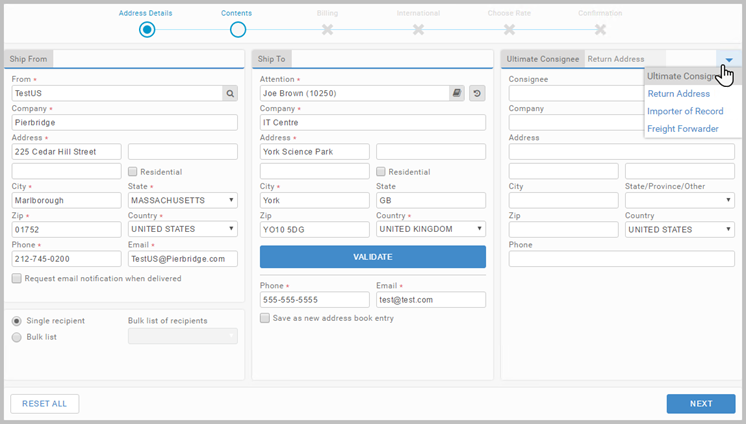
Address Details
All address details (such as Ship To, Ship From, Ultimate Consignee, etc.) provide you with two choices of populating the contact details fields, manually, or via the Address Book.
Click ![]() to access the Address Book. Here you can search for an existing address, or add a new contact. Each contact can be allocated to an unlimited number of bulk lists, but it can only be listed in one Addressbook type (Global, Department, Personal, etc.).
The Address Book also allows you to import contacts. Address Book explains usage, including bulk import.
to access the Address Book. Here you can search for an existing address, or add a new contact. Each contact can be allocated to an unlimited number of bulk lists, but it can only be listed in one Addressbook type (Global, Department, Personal, etc.).
The Address Book also allows you to import contacts. Address Book explains usage, including bulk import.
In Ship To, you can also access recent recipients. Click ![]() to see the last 10 addresses used for shipment.
By default, the App loads with the single recipient option selected. Use Ship To to provide contact details of a single recipient.
to see the last 10 addresses used for shipment.
By default, the App loads with the single recipient option selected. Use Ship To to provide contact details of a single recipient.
In case of several recipients, select the Bulk List checkbox to activate the bulk list process. Select the relevant list from the Bulk list of recipients dropdown. The dropdown contains all bulk lists configured in the Address Book. Once a bulk list is chosen, the Ship To section is disabled. You can process your bulk list as one requisition, or one by one. A single requisition will generate a single license plate label with a single barcode.
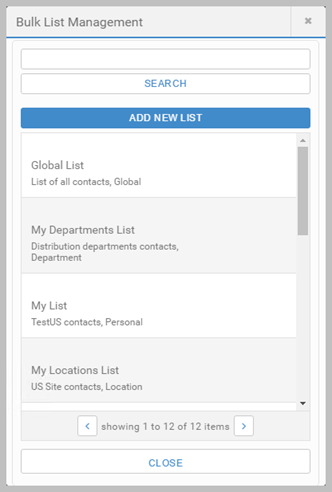
Ship From
The Ship From tab is automatically populated with address details of the currently logged-in user, and shows address details of the sender. The App allows you to ship for another user.
Click ![]() to open the Ship For lookup, and select the user you wish to ship for. The lookup shows the list of all configured users.
to open the Ship For lookup, and select the user you wish to ship for. The lookup shows the list of all configured users.
Use the Carrier Accounts dropdown to select a carrier account other than the default. You can only see the accounts for which you have permissions configured in the Administration App and of the currently selected carrier.
Return Address
The Return Address tab is automatically populated with the return address as defined within the currently logged-in user's location. This is configured in the Returns tab when editing Locations in the Administration App's Location tab. For detail, see Locations.
Address Validation
You can validate the recipient's address. The carrier used for address validation is the default carrier specified for the Desktop App to use. If no carrier has been specified, the App uses the system-wide default address validation carrier. If this too is unset, validation is unavailable.
For more details on how to validate addresses, see Address Validation.
Reset All
The RESET ALL button resets all shipping details, and always takes you back to the Address Details page. Ship From address detail is the only data preserved.
When finished on the Address Details page, click NEXT to proceed to the Contents page.
- Bulk Lists walks you through the process of creating and processing a bulk list.
- Administration App setup is aimed at Administrators and shows how to configure address validation.
