Cartonization
Cartonization determines the best packaging configurations for a shipment based on available boxes. Undertaking cartonization gives optimized packing guidance and accurate rating at the point of order entry. Here we outline this process and its steps. Use this as an overview and quick reference.
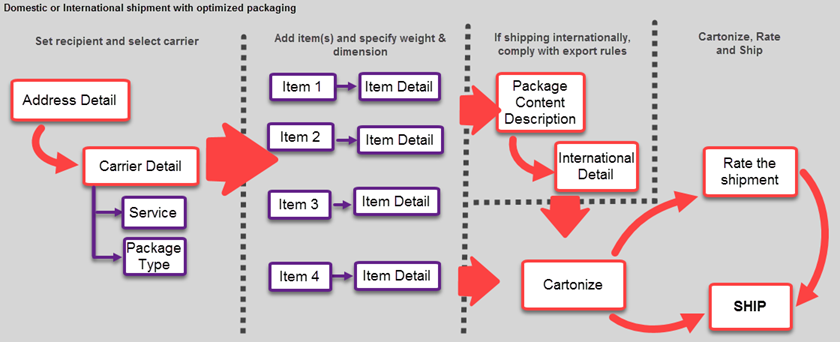
- Specify the address detail of the sender and the recipient. You can also provide additional detail, such as a return address, billing options, etc.
- Select the best carrier, service and package type based on your business objectives. Alternatively, enable automatic carrier selection.
- Enable cartonization, and select the carton group your items will be cartonized from (the group of boxes to select from).
- Set up item detail (quantity, weight, dimension, etc.). Note that this step is mandatory for cartonization.
- If shipping internationally, specify international detail. Typically, terms of sale, account number, FTR or SED Exempt and a payer type.
- Send the cartonization request. Your items will be grouped into packages in a most optimal way.
- Ship, or rate the shipment and then ship. You can review total shipping cost, and change the carrier, if required.
The steps
Here's how to process a domestic single or multipack shipment in the App. When successful, the App generates all relevant labels and documents, and makes them available to view and print.
- Open the App, and review the sender's address (Ship From). The address fields are automatically populated with the currently logged-in user's address detail. Change the details, if you wish to ship on account of somebody else.
- Select and validate the recipient's address (Ship To). Use the Address Book, or manually enter the details.
- Optionally, navigate between the remaining tabs, and set up additional details, such as billing address and options, return address, etc.
- Select a carrier, its service and package type, or select a rate group. If you select a rate group, on clicking RATE you access a popup (Rate Shop), and compare shipping price, delivery time and whether the service is guaranteed .
- Select the Enable Cartonization checkbox, and choose Carton Selection.
- Specify the item(s) included in the package, add them into the Contents table at the bottom of the App. The Weight, Length, Width and Height fields are mandatory for cartonization. Once completed, under Add to Package provide the number of items to add to the shipment.
- If shipping internationally, specify the international detail necessary for your shipment to comply with export rules.
- Click CARTONIZE to view or print the optmized package arrangement calculated by the App.
- Do one of the following:
- Click RATE to review the shipping cost, and then click SHIP to conclude the process.
- Click SHIP to conclude the process.
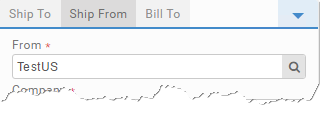
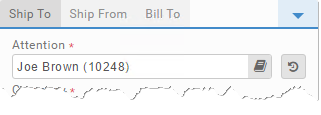
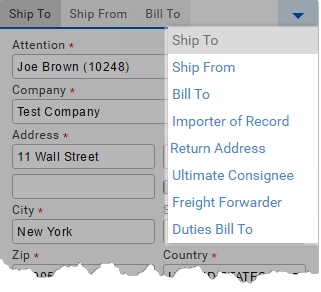
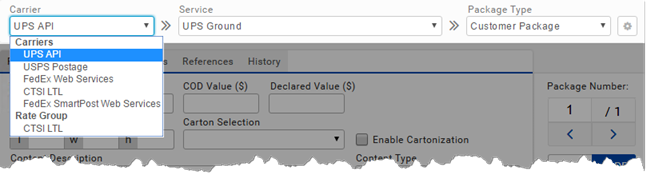
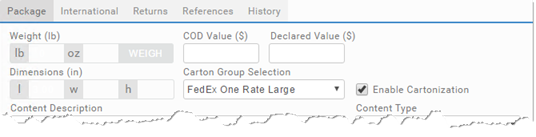
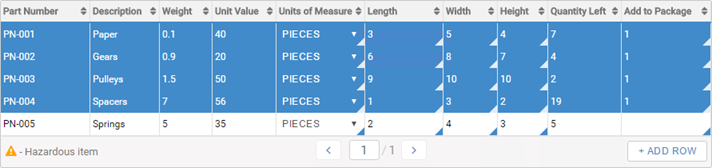

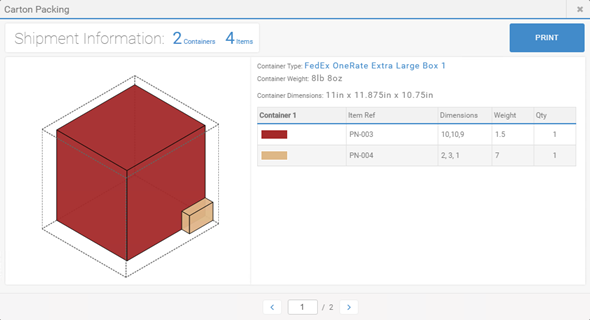
The cartonized shipment is now processed, and you should be able to view and print its labels and documents.
See Use the Warehouse App for links to detailed content on the pages and components used in these steps.
- Setup Cartonization covers enabling cartonization in Transtream.
- Administration App - Data covers setting up cartons and cartonization groups within the Administration App. Cartonization requests are met using the cartons available within a cartonization group. This is where such groups are defined.
