Set up Cartonization
Cartonization determines the best packaging configurations for a shipment based on available boxes.
Undertaking cartonization gives optimized packing guidance and accurate rating at the point of order entry. Cartonization is currently implemented as a carrier, and supported by the following Apps:
See Cartonization for an overview of the process within the Shipping Apps.
- A Transtream license that includes Cartonization.
Enable the Cartonization Carrier
- In the Administration App, click Carriers.
- In the list of carriers, double-click Cartonization.
- Select Enable, and click SAVE & CLOSE.
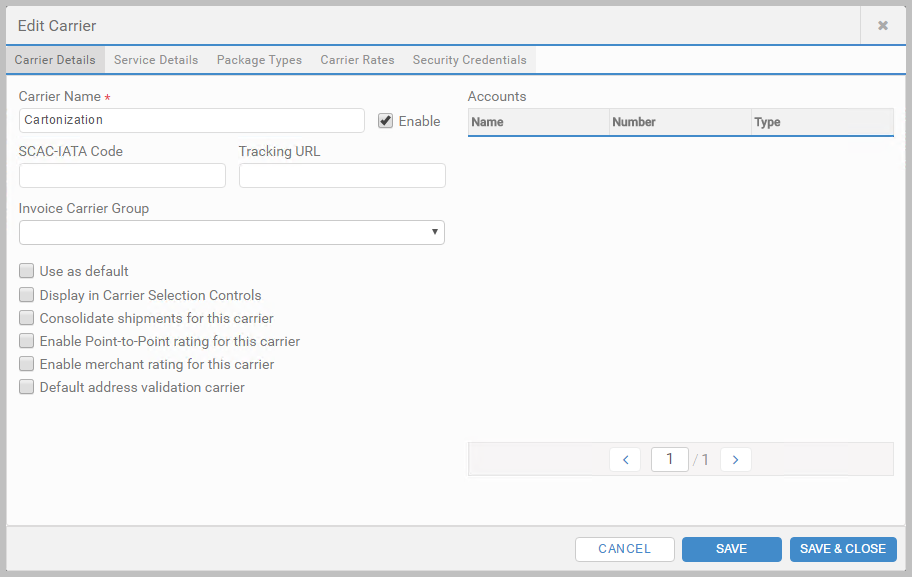
Add the Account
- Click Accounts, and click + ADD ACCOUNT.
- Enter an Account Name. For example, Cartonization Account.
- In Account Number, enter the Account Name.
- In the Carrier list, select Cartonization, and click SAVE.
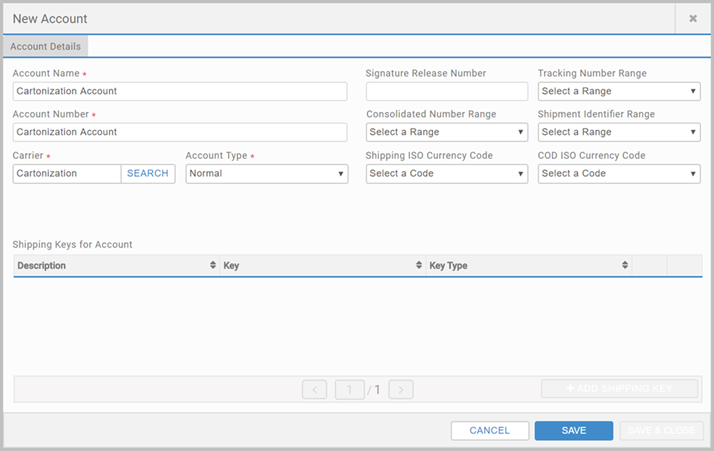
An Account Number and Shipping Key are not required to configure Cartonization, the account is set up to allow for Carrier Permissions to be allocated.
Add Carrier Permissions
- Click Carrier Permissions, and click + ADD CARRIER PERMISSION.
- In the Carrier List, select Cartonization.
- Under Permissions, select who can use this carrier and account, and click SAVE & CLOSE.

In the Administration App, use the Data page to check and, if necessary, amend your cartons and cartonization groups. See
Administration App - Data.
Article last edited 24 January 2018