Data
This section allows management of data that underpins your Logisitcs Server Compliance Engine. Additional pieces of data that do not fall under the previous categories can be configured or managed here for later use when performing functions like rating and shipping.
On the Data page you have tabs such as: Reference Data, Carton Configuration, Cartonization Groups, Task Scheduler, Billing Codes and Email Templates. The App shows what is mandatory. The sections below only cover key points.
Reference Data
TopHere you can view reference data by category. Use the dropdown to select the category.
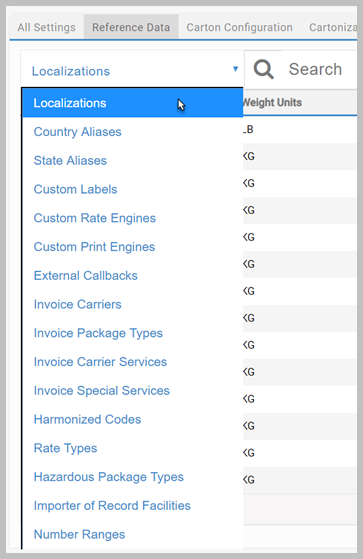
Data page - Reference Data tab - Key points
- You can add, edit and delete most Reference Data. However:
- Invoice Package Types and Invoice Special Services cannot be added or deleted.
- Rate Types cannot be edited or deleted.
- Use the External Callback page to configure custom external endpoints as required. Each callback is related to a system transaction. Once configured, the entire client response from the transaction are sent to the specified endpoint. Transtream will record the external callback request and response within Diagnostics, if the log level is set to Debug, but it will not be processed. A External Callback toolkit is available from the Downloads page.
- Search works within the current category only.
- The Number Range Types, Units of Measure, Apply To Types, Markup Types, Rate Application Types, Charge Types, FedEx Global Support Countries, Schedule D and Schedule K pages detail what is included in each list when it is used in a Transtream App. The Enabled column indicates if the row is visible in the list.
- If operating with CargoWise One integrations:
- Charge Types. Relevant charges must first be configured in CargoWise One before they can be added to Transtream. In the External System Code field, enter the corresponding Charge Code from CargoWise One. Note that this value must be configured for the following Charge Types for CargoWise One to accept invoices: Fuel Charge, Total Accessorial Charge, Total Shipping Charge and Total Charge.
- Invoice Debtors (for users operating with CargoWise One invoicing). Debtors must be set up in both Transtream and CargoWise One before invoices can be generated. In the Organization Code field, enter the corresponding Organization Code from CargoWise One. Note that in CargoWise One the Organization Type must be set to Receivables. In addition, users can also pass a Buy and Sell rate for Charges when operating with Invoice Debtors.
- Number Ranges (for users operating with CargoWise One invoicing). A number range with the type Invoice Identifier is required for operation with CargoWise One invoicing. It is used to automatically assign identifier values to each invoice generated by Transtream.
Carton Configuration and Cartonization Groups
TopCartonization determines the best packaging configurations for a shipment based on available boxes. Undertaking cartonization gives optimized packing guidance and accurate rating at the point of order entry. The Cartonization carrier component is required, together with a license that includes it. Some carton and cartonization group data is included with the standard installation. However, you may need to add more.
Data page - Carton Configuration and Cartonization Groups tabs - Key points
- In Carton Configuration review what cartons (boxes) you have and their carrier associations, and make any additions or changes required. Weight is the carton's limit. Zero means any weight.
- In Cartonization Groups review what groups you have and make any required changes. Groups are collections of cartons. We recommend that you create carrier specific groups containing only that carrier's available boxes. However, the Administration App imposes no restrictions. Cartonization requests are serviced by one cartonization group (the request is met using only the boxes in that group). The exception to this is Rate Shop With Cartonize Request, which, by default, uses all enabled cartonization groups.
Task Scheduler
TopHere you can view and schedule tasks for Transtream such as Automatic End of Day. See Task Scheduler for tasks, usage and more details.
Billing Codes
TopHere you can add and manage Account Codes, Company Codes and Cost Centers. Use the dropdown to select which one.
Email Templates
TopTranstream offers a range of preformatted and prewritten email templates with variable placeholders that adapts to your content requirements. All templates can be edited, previewed and tested. Available templates include the following:
- Broker Notifier. Generates emails notifying active brokers about the details of shipments.
- End of Day Failure. Generates failure emails during end of day processing.
- Shipment Notifier. Generates emails notifying all involved parties (stakeholders, shippers, etc.) about the shipment details.
See Set Email Notifications for detail on all available templates, configuration and customization.
- The Administration App gives an overview of the App and all its pages.
