Print As You Go
The Print As You Go (PAYG) functionality allows for a label to be printed with each processed package, in case of multipack shipments. For some carriers, such as USPS Postage and LSO, the label will also include the "# of #" package count. Key points:
- The total number of packages shipped must be greater than 1.
- Freight and hazardous shipments cannot be processed with PAYG.
- Once you start processing a PAYG shipment, you cannot deselect the Print As You Go checkbox, or amend the number of packages shipped.

Using PAYG
To operate with the PAYG, select the Print As You Go checkbox in the Settings tray in the top bar. When checked, a No. of Packages field displays in the Package tab. Once the field is populated with the number of items in the multipack shipment, the Content Manager's Package Number field is updated to reflect the packages in the shipment.
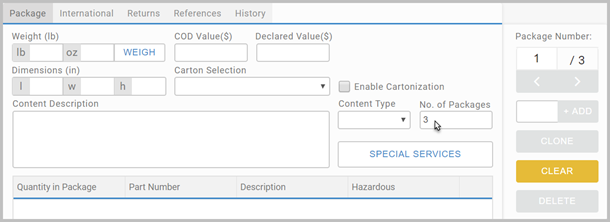
Configure the shipment detail for the package to enable the RATE and SHIP buttons. Rate the shipment if required, and click SHIP to generate the label for the first shipment. Return to the shipping screen, and repeat the process for the remainder of the packages. The Package Number field updates to reflect which package in the multipack shipment is being actioned. Note that you can void PAYG transactions at both the package and the shipment level using the History tab. See History for detail.
Scripting - Programatically enabling PAYG in Apps
This is advanced content aimed at App developers.
PAYG is controlled by the Peripheral Config Settings snippet. If enabled in scripting, a Print As You Go checkbox appears under Settings in the App.
In the App's scripting (Page, Global), there are boolean variables to control PAYG:
- PAYGRequired. In the default App, this is set to true, so PAYG is an option for users (the checkbox is visible but unselected). When false, PAYG is not enabled and the checkbox does not appear in the App. So, if you need an App without PAYG, in scripting, set PAYGRequired to false.
- clearPAYGPackageFields. When true, package controls are cleared after each package in the shipment is processed. When false, package detail is retained to expedite the processing of multiple identical packages within the same shipment. This defaults to false in the App.
- clearPAYGSpecialServices. When true, selected special services are cleared after each package shipment. This defaults to false in the App.
Scripting also governs the availability of controls to support PAYG workflow in the App. For example, the No. of Packages control is added, and due to the requirement to process each package in turn, package navigation is disabled.
Thermal labels must be used with PAYG. Custom is not supported. For LSO, the upgrade handles the switch from Custom to Thermal labels.
The '# of #' on labels is implemented for both normal and PAYG multipack shipping.
A user's Print as you go checkbox setting is preserved in a browser cookie. So, for regular PAYG users, unless their cookies have been cleared, the only time they should need to select the Print as you go checkbox is the very first time they use the App.
See Peripheral Config Settings snippet for more detail.
- Install and Set up HubCapp Peripheral Agent details how to install and configure peripherals through the HubCapp server.
