Install and set up HubCapp Peripheral Agent
HubCapp Peripheral Agent makes printers and scales available for use with Transtream Apps. Note that outputs need to be configured to the Response Printer Type to operate with the HubCapp Peripheral Agent. See Outputs for detail.
- URL of the HubCapp server you will use, and a license for it.
Install
- Download and install Peripheral Agent.This is available from the Downloads page. When upgrading to newer versions of HubCapp Peripheral Agent, please ensure you have uninstalled any older versions you may have downloaded. For detail on system requirements for operating with HubCapp Peripheral Agent, see Requirements.
Start and connect to a HubCapp server
- Use the Start menu to start the HubCapp Peripheral Agent application. Right-click on HubCapp in your application list and select Run as administrator . Alternatively, right-click on the HubCapp icon in the system tray and select Run as administrator.
Note that the HubCapp Peripheral Agent must be run as an administrator. This is as certain functionality (such as scales and printers) are configured on a per user basis and saved into a user-specific path where only administrators can read the configuration data.
- In the system tray, right-click its icon, and click Configure.
- In the browser, click Settings and set:
- Server Name to the URL of the HubCapp server instance you will use.
- License Key. This is the license for this HubCapp server.
- Machine Name to a name that uniquely identifies this particular Peripheral Agent. Typically, the name of the machine that Peripheral Agent is being installed on.
- If more than one user will use this machine, and they need different HubCapp connection settings, select Configure Per User.
- Click SAVE. Provided the supplied credentials are valid and the HubCapp server is operational, the system tray icon turns green to show that a connection has been established.
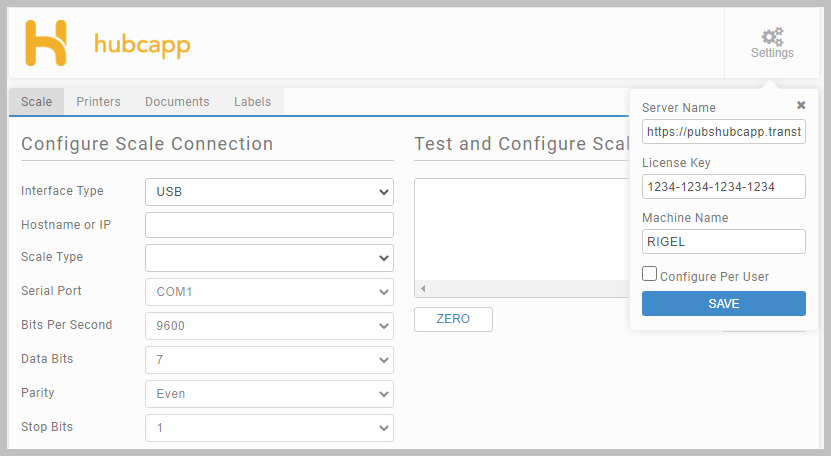
Configure connections to peripherals
Use the Scale and Printers tabs to create connections to your
devices. Use the Documents and Labels tabs if you need to override the default printer connection for certain documents or labels. Remember to
click SAVE as you configure each connection.
Working with Internet Explorer 11?
If operating HubCapp Peripheral Agent with Internet Explorer 11, configure the following setting from your browser:
- Under Tools, select Internet Options.
- On the General tab, click Settings.
- On the Temporary Internet Files tab, select the Every time I visit the webpage checkbox.
- Click OK to save your changes.
Supported Peripheral Models
Transtream does not test or certify against specific models. Any standard scale supporting USB connectivity has the capability to work with Transtream.
Article last edited 26 January 2023