Confirmation
The Confirmation page displays the most crucial details of your shipment, such as the address, the carrier and service used, and the shipment date. In detail, you can:
- View the Ship From, Ship To, and Bill To (if set) addresses.
- View the Shipping Summary detailing the number of packages and the total weight.
If you rate picked your shipment, it also includes the carrier, service, delivery date and the total shipment cost.
- Save the shipment as a favorite. When you select a favorite, all required fields will be populated for you.
- Process the same shipment again.
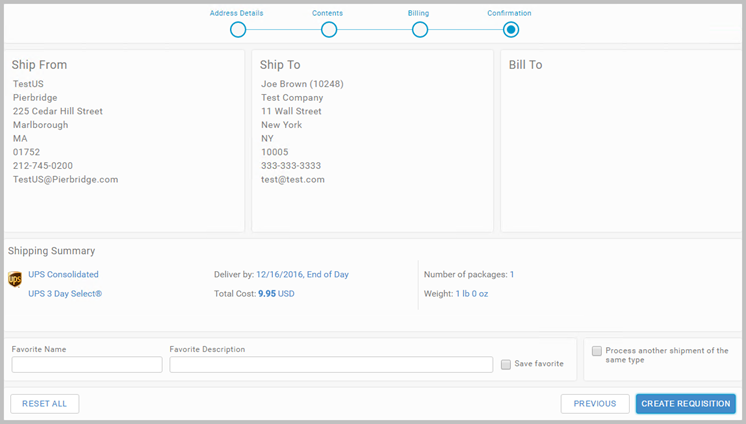
Create a Requisition
Review the shipping details, click PREVIOUS to go back, and amend any detail. Once the shipment is ready,
click the CREATE REQUISITION button.
Additionally, if you want to process the same shipment type, select the Process another shipment of the same type checkbox.
Shipment type refers to the options the Desktop App offers you on the Welcome page (Create Requisition, Choose Rate & Create Requisition, etc.). Selecting the checkbox will automatically clone
the previous option, and take you back to the Address Details page where you can start processing another requisition.
If a License Plate label has been configured by your administrator, clicking CREATE REQUISITION also generates the label.
Favorites
The Confirmation page lets you save the shipment as a favorite. Add a title and a descriptive summary, and select
the Save favorite checkbox. Once you click CREATE REQUISITION, the shipment
is saved as a favorite, and available in the Favorites lookup. See Favorites.
Article last edited 5 September 2017