Processing requisitions
A shipping requisition is a ship request created by a person without shipping privileges. Requisitions are processed later by authorized personnel in a mail center. In Transtream, requisitions can be created in the Desktop App, and processed in the MailCenter App. A correctly processed
requisition generates required labels and documents, just as any shipment would.
You can process a domestic or international requisition for a single or a multipack shipment with as many items as required per package. Here we outline this process and its steps. Use this as an overview and quick reference.
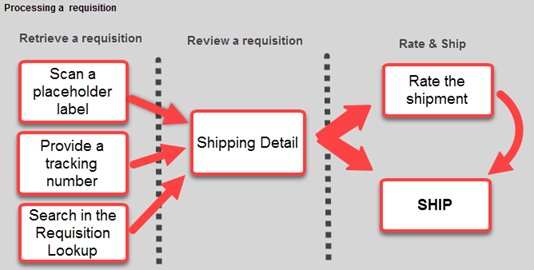
- Retrieve a requisiton by doing one of the following:
- Scan or type in the tracking number from a placeholder label.
- Select a requisition from the requisition list.
- Review the requisition. Amend, if necessary. The requisition will contain all information required for the shipment, i.e. address detail, package detail and, if relevant, international export detail.
- Once you are happy with the level of detail, ship it.
The steps
Here's how to process a requisition in the MailCenter App. When successful, the App generates all relevant labels and documents, and makes them available to view and print.
- Open the App, and retrieve a requisition:
- Type in the number of your requisition, and hit Enter.
- Click SEARCH, make a search for your requisition, and click SELECT.

The retrieved requisition populates all required fields in the App with shipping detail. You can now review the shipment, if necessary.
- Do one of the following:
- Click RATE to review the shipping cost, and then click SHIP to conclude the process.
- Click SHIP to conclude the process.
The requisition is now processed, and you should be able to view and print its labels and documents.
See Use the MailCenter App for links to detailed content on the different tabs and components used in these steps.
Article last edited 19 November 2020