Domestic shipments
The Desktop App lets you process a domestic shipment and print all its labels and documents with your local printer. Here
we outline this process and its steps. Use this as an overview and quick reference.
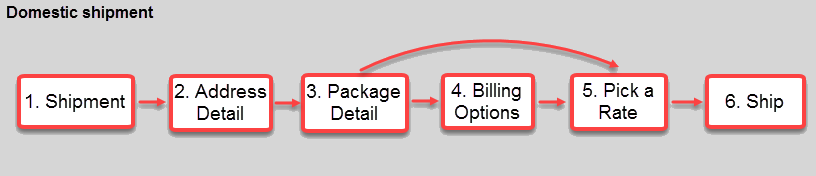
- Select shipment as your shipping type.
- Specify the address detail of the sender and the recipient. You can also provide additional contact detail, such as a return address.
- Set up package detail (weight, dimension, contents, etc.).
- Specify the billing options, if necessary.
- Select the best carrier and price.
- View and print the outputs, labels and documents, if required.
The steps
Here's how to process a domestic single or multipack shipment in the Desktop App. When successful, the App generates all relevant labels and documents and makes them available to view and print.
- Open the App, and select the CHOOSE RATE & CREATE LABEL shipment type. This brings you to the Address Details page.

- Review the sender's address. The current user's address is automatically added. You can ship as another user. Click
 to open Ship For and select one.
to open Ship For and select one.
- Select and validate the recipient's address. Use the Address Book, or manually enter the details, and proceed to the next page, Contents.

- Set up package detail: its contents, weight, dimensions, etc. The Weight field is mandatory. All other fields are optional. Proceed to the next page, Billing.

- Optionally, enter billing information, delivery services, or specify chargebacks. Proceed to the next page, Choose Rate.
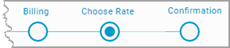
- Select the best rate, time slot or carrier, according to your business needs. Proceed to the next page, Confirmation.
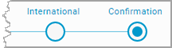
- Review your shipment, and click CREATE REQUISITION. Optionally, if you are planning on processing such shipment regularly, save it as a favorite.
The domestic shipment is now processed, and you should be able to view and print its labels and documents.
See Use the Desktop App for links to detailed content on the pages and components used in these steps.
Go back to Desktop shipping to select another scenario.
Article last edited 25 November 2020