Use the Reports App
Use the Reports App to generate, view and download reports. In detail, you can:
- Generate reports.
- Download and print reports.
- Create reports in the formats: Image, Excel, Word, PDF, CSV.
- Import data to feature in a report.
- You can add your own custom reports to Transtream; upload and manage any custom reports using the Administration App. For detail, see Manage Reports.
See Formats and Samples for additional detail on each report.
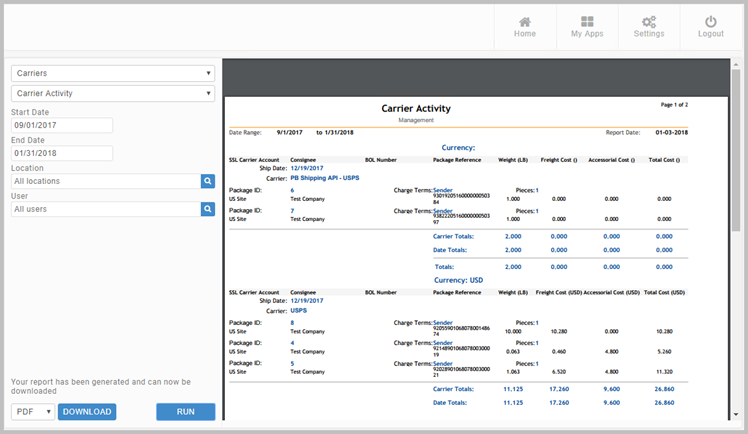
Notes:
- Some reports make take longer to generate due to their volume.
- Reports generated in CSV format do not show a preview of the report.
- If operating with Internet Explorer and Microsoft Edge only one page of the report is shown in the preview. This applies to all formats apart from CSV.
- Reports generated in Excel format only show one page of the report in the preview.
The following reports are available.
- Accounting:
- Account Summary. Shows a breakdown of the amount of items sent and their cost by shipper. This is split by carrier and then cost center.
- Cost Center Chargeback. Shows a detailed report of shipments within a certain time frame with additional information on any items using a Cost Center.
- Modified Simplified Mail Accounting (SMART) Report. Shows postage expenditure per carrier and service.
- Simplified Account Summary. Shows a breakdown of the number of shipments by cost center, along with their average and the total cost.
- Simplified Mail Accounting (SMART) Report. Shows postage expenditure per carrier.
- Transactions by Account Summary. Shows a breakdown of the amount of items shipped and their cost by service. These are grouped together by account (Cost Center Name) and shipper.
- Transaction Account Summary - by Cost Center Code. Shows a breakdown of the amount of items shipped and their cost by service. These are grouped together by account (Cost Center Code) and shipper.
- Transactions by Shipper Summary. Shows a breakdown of the amount of items shipped and their cost by service. These are grouped together by shipper and carrier.
- Carriers:
- Carrier Activity. Shows the details of the packages and shipments sent by a provided location. The shipments are grouped by ship date and then carrier.
- Carrier Performance Analysis Detail. Shows the details of packages and their statuses. They are grouped by carrier and then service.
- Carrier Performance Analysis Summary. Shows a high-level view of the performance of each carrier service used in a given time frame. It shows each service, the number of on-time and late deliveries for each, and the total shipping cost.
- Delivery Status Summary. Gives a high-level view of the delivery special services used on packages shipped with each carrier in a given time frame. It displays the number of items sent by each service and states how many have a signature available to view. You can either select the user who processed the shipment, or run the report for all users.
- Delivery Status. Shows a detailed view of each package shipped in a given time frame and displays the delivery special services used.
- Delivery Variance. Displays the difference between package scheduled delivery date and the actual delivery date. Packages are grouped per carrier and a used service.
- PB Shipping API - USPS:
- Account Balance Report. Displays balance of the selected account.
- All Transactions - Detail Report. Shows detailed information, such as Shipper ID, shipment date and type, etc., for a particular PB Shipping API – USPS account.
- All Transactions - Summary Report. Less specific than the All Transactions - Detail Report, and only displays the account balance within a specified time frame.
- Postage Adjustment Report. Shows all APV Overpay and Underpay transactions with sum totals.
- Personal Shipping:
- The Reports App gives a general introduction to the App.
Article last edited 6 January 2020
