Install and set up HubCapp Data Agent
HubCapp Data Agent makes local data sources, such as Microsoft Excel files, available for use with Transtream Apps.
If you use XML forwarding, you also specify the target URL here.
- URL of the HubCapp server you will use, and a license for it.
- Admin User access
For detail on system requirements for operating with HubCapp Data Agent, see Requirements.
Only Admin users can install the HubCapp Data Agent, this is to avoid operating system permission related errors occurring.
Install
- Download and install Data Agent. This is available from the Downloads page. When upgrading to newer versions of Data Agent, please ensure you have uninstalled any older versions you may have downloaded.
Two things are installed:
- A HubCapp Data Agent service. You do not need to do anything with this service. It is managed for you.
- A HubCapp Data Agent Monitor application.
Start and connect to a HubCapp server
- Use the Start menu to start the HubCapp Data Agent Monitor application.
- In the system tray, right-click its icon, and click Diagnostics.
- In the browser, click Settings and set:
- Server Name to the URL of the HubCapp server instance you will use.
- License Key. This is the license for this HubCapp server.
- Machine Name to a name that uniquely identify this particular Data Agent. Typically, the name of the machine.
- Click SAVE. Provided the supplied credentials are valid and the HubCapp server is operational, the system tray icon turns green to show that a connection has been established.
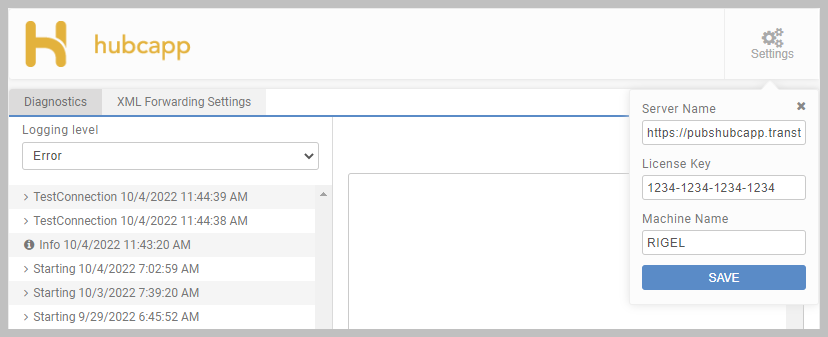
XML Forwarding Settings
As a user, if your organization uses XML forwarding, you may be asked to complete details on the XML Forwarding Settings tab.
Typically, this will just be adding a URL provided to you. As an admininstrator or developer,
see Forward XML responses via HubCapp for details on this capability and its implementation.
Microsoft Excel files
As an Administrator, you can import App updates in a Microsoft Excel file. You do not need to have Excel installed, all you need is an Excel file at a known location. File paths are relative to the HubCapp Data Agent installation.
HubCapp Data Agent cannot access a spreadsheet that is open in Excel (it will be locked by Excel).
Before importing an Excel file, the target App must be properly prepared. This involves ensuring that all data sources are correctly mapped, thus enabling the file to access and update each element. For guidance on configuring mapping, see Data sources and lookups overview.
Note
If you are developing Apps, in Composer Designer's Data Sources panel, tables equate to sheets in the spreadsheet, and columns to the column headings.
Article last edited 26 January 2023