The Desktop App's Welcome page
The Welcome page lets you choose how to process your shipment. In detail, you can:
- Select the type of shipment you wish to process: requisition, requisition with Rate Shop, or a standard shipment.
- View previous shipments and/or generate reports.
- See support links, and information such as opening hours, and any notification messages. What you see is controlled by your App's administrator.
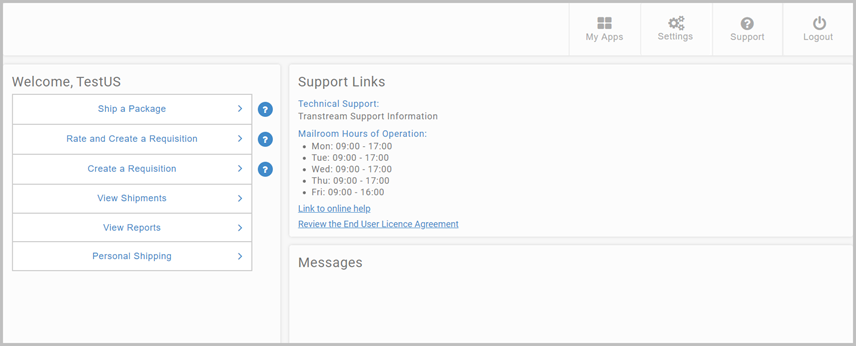
Shipment Types
Select the type of shipment you wish to process:
- SHIP A PACKAGE is a shipment process that includes rate picking. It creates a shipment, and generates a label with required documents.
- RATE AND CREATE A REQUISITION is a requisition process that includes rate picking. It creates a requisition, and again, if configured, a
License Plate label.
- CREATE A REQUISITION takes you through the quickest possible requisition process using default carrier and service.
If your administrator has configured a License Plate label, it is generated with the requisition.
Selecting the shipment type takes you to the first step in the process: Address Details.
View shipments
Click View Shipments to see already processed shipments. Your administrator will have configured
what App is used (typically, it will be the View App). If you are an administrator, use Product Admin - App Settings.
Generate reports
Click View Reports to see already generated reports, or generate and download a new one. Your administrator will have configured
what App is used (typically, it will be the Reports App). If you are an administrator, use Product Admin - App Settings.
Support Links and Messages
Your administrator controls what is included in these areas. If you are an administrator, use Product Admin - App Settings.
Article last edited 14 October 2019