Use App Settings
Apps have settings that can define certain behaviors across the user base. For example, you can specify the department opening hours shown in the standard Desktop and MailCenter Apps. Administrator users set these in Product Admin's App Settings tab. Settings are organized into groups identified by the App's name, and, by default, apply to All Users. However, you can create App Setting groups for named users.
On exporting an App, you can choose whether to include its settings, and on import you can choose whether to apply any settings that come with the import, or you can apply the existing settings for another App. For more information, see Use Product Admin for details on exporting and importing Apps.
Note: You cannot apply existing settings to a downloaded App or during App download. Existing settings can only be applied during App import.
Some Apps have no default settings, while others, like Desktop and MailCenter, come with several. See All App Settings for more information. You can also add your own settings for use in Designer scripting.
Set App settings
- In Product Admin, click the App Settings tab, and then click the App.
Note: If the list is empty or doesn't include the App, click NEW APP SETTING GROUP, select the App from the list of downloaded Apps, and then click SAVE.
- Click EDIT GROUP APP SETTINGS.
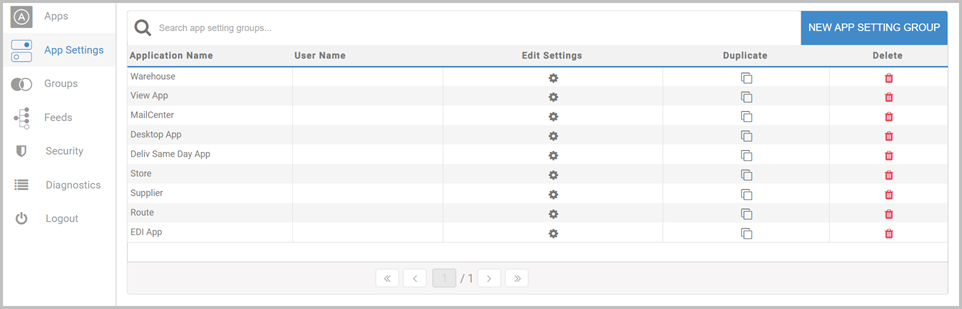
- Click the setting, make the change, and then click SAVE. You need to make and save changes individually.
Click BACK when finished.
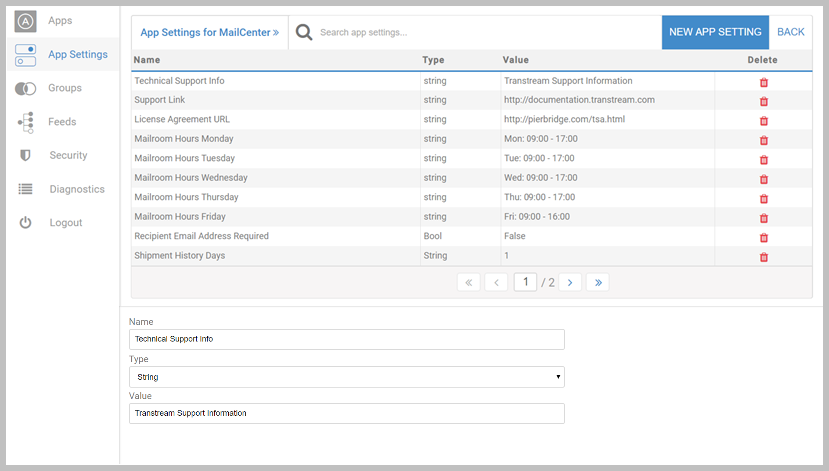
Article last edited 1 November 2022