Set up UPS API with OAuth
UPS API allows for website integration of UPS shipping functionality. UPS® is a global carrier offering domestic and international single and multipack shipments.
Requirements
- UPS API Account Number
- Account Name
Enable the UPS API Carrier
- In the Administration App, click Carriers.
- In the list of carriers, double-click UPS API.
- Select Enable, and ensure Display in Carrier Selection Controls is selected.
- Click SAVE & CLOSE.
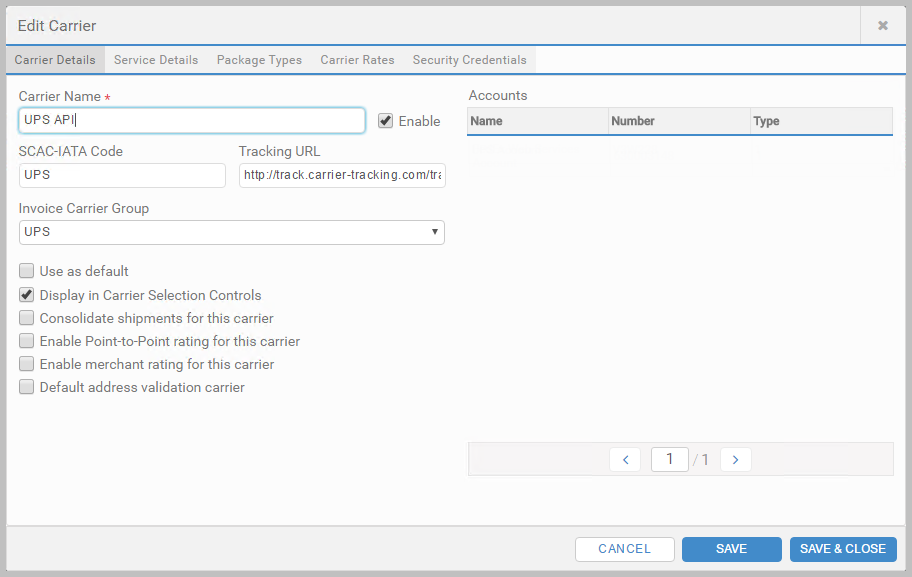
Add the Account
- Click Accounts, and click + ADD ACCOUNT.
- Enter an Account Name.
- Enter your Account Number.
- In the Carrier list, select UPS API.
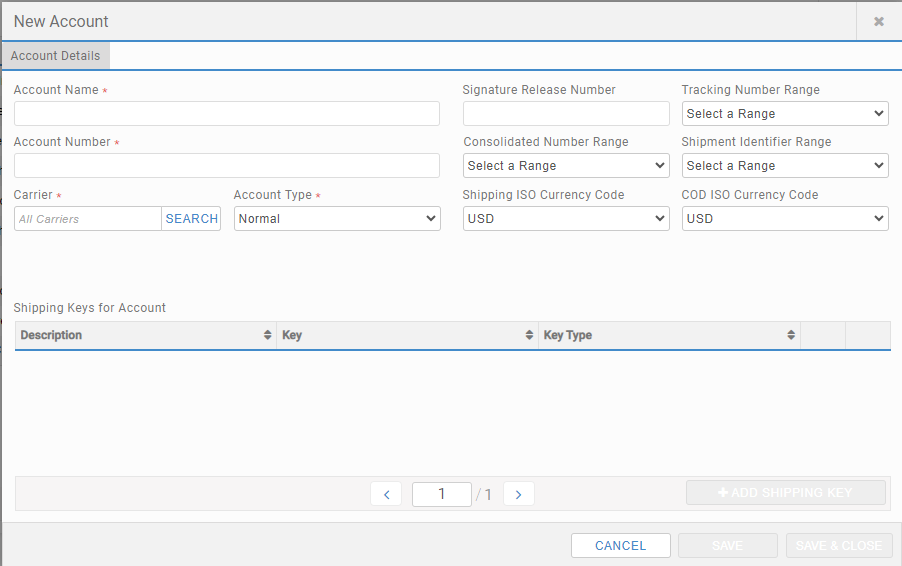
Add Account Group
- Click Account Groups, and click + ADD ACCOUNT GROUP.
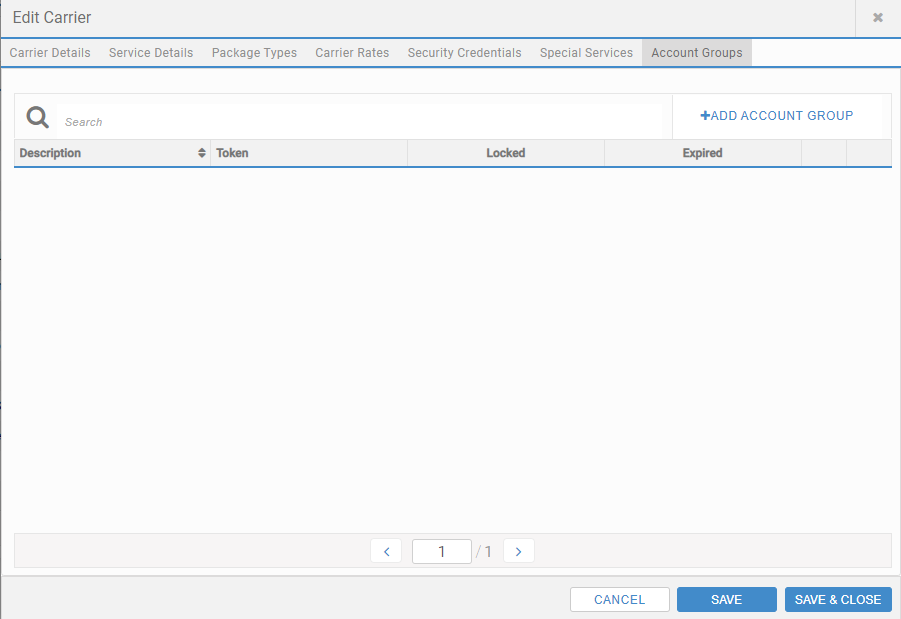
- Enter your Name, Click SAVE.
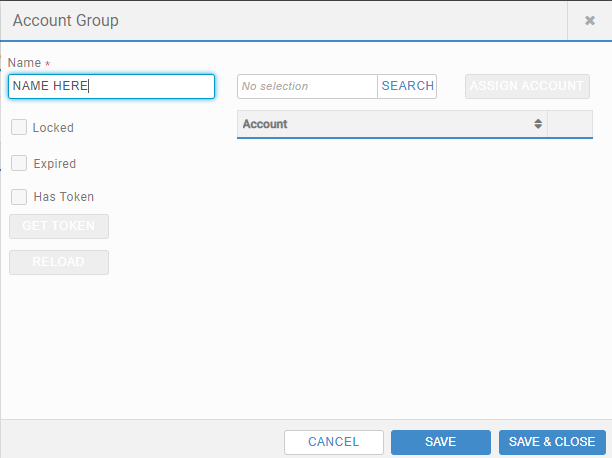
- Select SEARCH and Add the Accounts to be included in this Account Group (Can be done later).
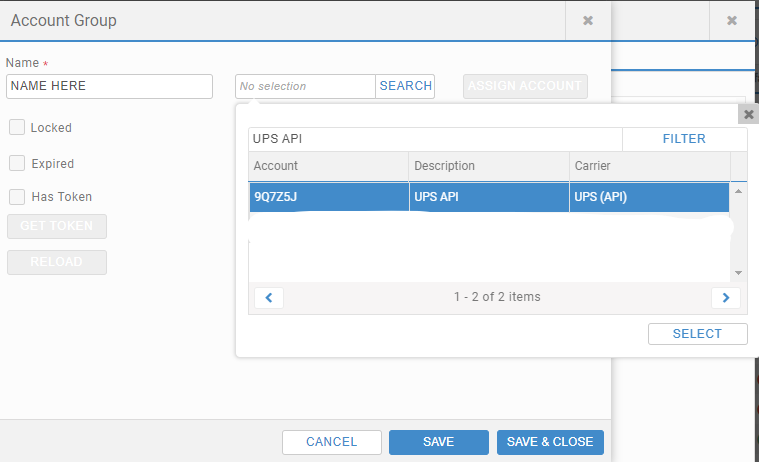
- Select GET TOKEN, selecting GET TOKEN will open a new tab displaying the UPS LOGIN PAGE.
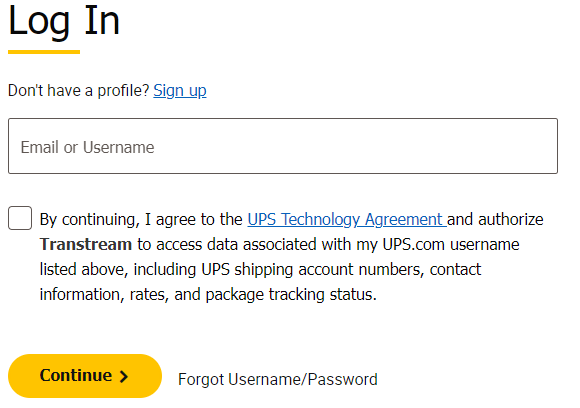
- The customer’s username must be entered, and the agreement checkbox checked before the Continue button is clicked. This presents the password page.
- Enter your Password, Click Log In,
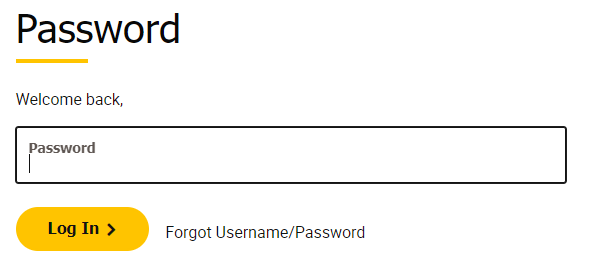
- Clicking the Log In button will open a new Administration App and display a popup message. Close the TAB which contains the popup.
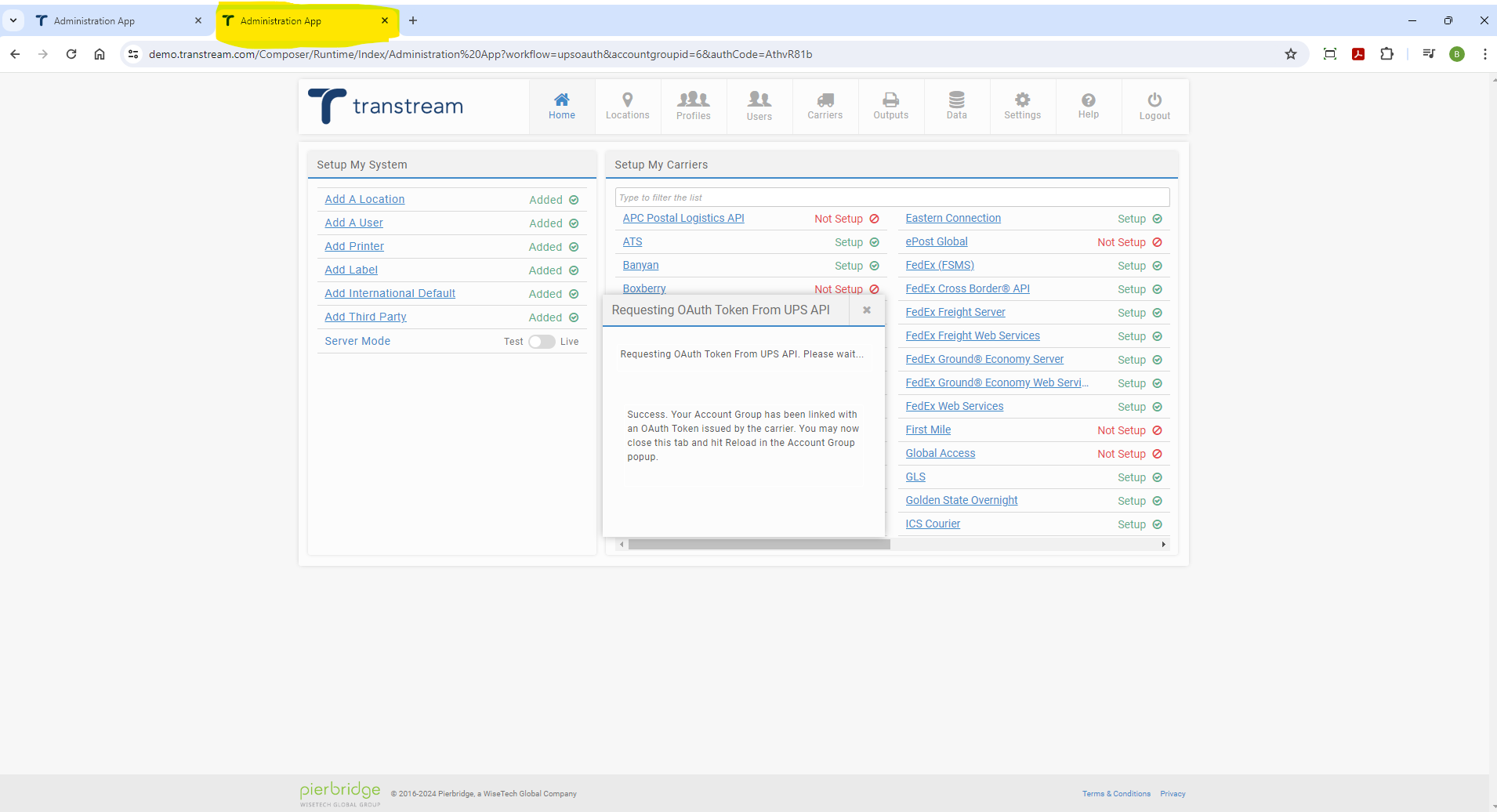
- Click RELOAD and click SAVE & CLOSE.
Add Carrier Permissions
- Click Carrier Permissions, and click + ADD CARRIER PERMISSION.
- In the Carrier list, select UPS API.
- In the Account lists, click SEARCH and select the account you added for UPS API.
- Under Permissions, select who can use this carrier and account, and click SAVE & CLOSE.
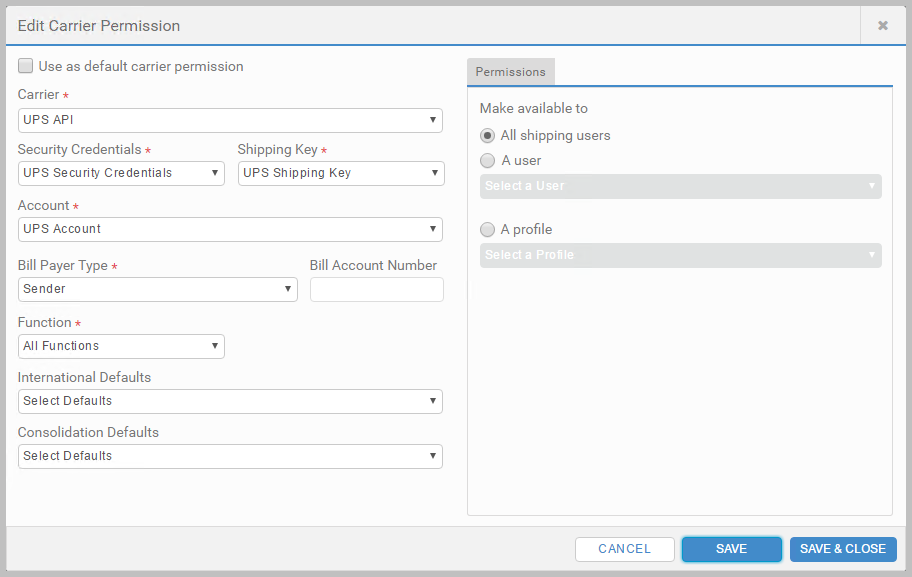
Set up Outputs
- Click Outputs, and then Labels or Documents, and select + ADD LABEL or + ADD DOCUMENT.
- Complete the configuration, and click SAVE & CLOSE.
UPS API Reference lists the output types.
UPS Access Point™ Deliveries
If shipping with the Hold special service, you must select a UPS Access Point. Without an access point, Hold shipments will fail. Once you select the Hold special service, the Hold Locations lookup displays.
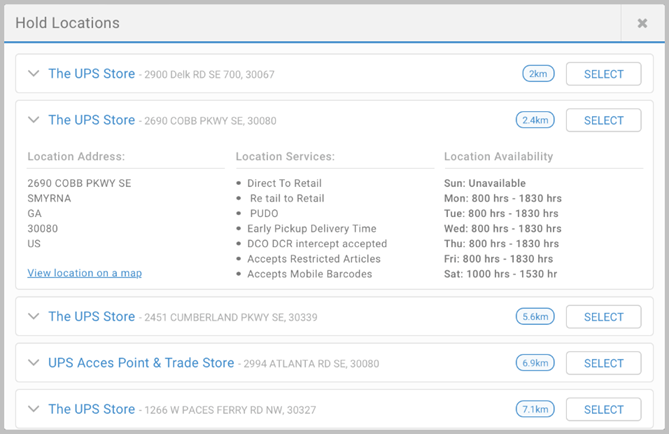
Use the lookup to:
- Select a UPS Access Point. Double-click an entry, or click SELECT.
- View UPS Access Point detail. Click an entry to expand more information, such as opening times or location details.
Once the access point is selected, optionally apply the Deliver to Addressee only option to provide additional security. This restricts package pickup at the access point location to the named consignee on the label. This will be subject to an accessorial rate. Both the UPS access point address and the final intended recipient’s address appear on the shipping label.
Shipments with Hold can include an optional feature, Release Code. This is a code the final recipient must provide when collecting the package at the UPS Access Point. The code must be 4-6 digits. Use an App's Reference Two field to provide the code.
Paperless Commercial Invoice
To generate Paperless Commerical Invoice, select the Paperless Commercial Invoice special service in any shipping App. The invoice is generated as a single PDF file, and does not need a dedicated output configuration. A standard shipping label produced with your shipment will include EDI to indicate that an electronic document has been created.
