Set up FedEx Web Services
FedEx is a global carrier offering domestic and international shipping. FedEx only receives shipments through the transmission of a closed-out End of Day Manifest; therefore, the carrier is particularly suited to high-volume shippers.
Requirements
- FedEx Web Services Account Number
Enable the FedEx Web Services Carrier
- In the Administration App, click Carriers.
- In the list of carriers, double-click FedEx Web Services.
- Select Enable, and ensure Display in Carrier Selection Controls is selected.
- Click Security Credentials, and click REQUEST SECURITY CREDENTIALS.
- Complete the detail, and click REQUEST. If successful, a row is added. Click SAVE & CLOSE.
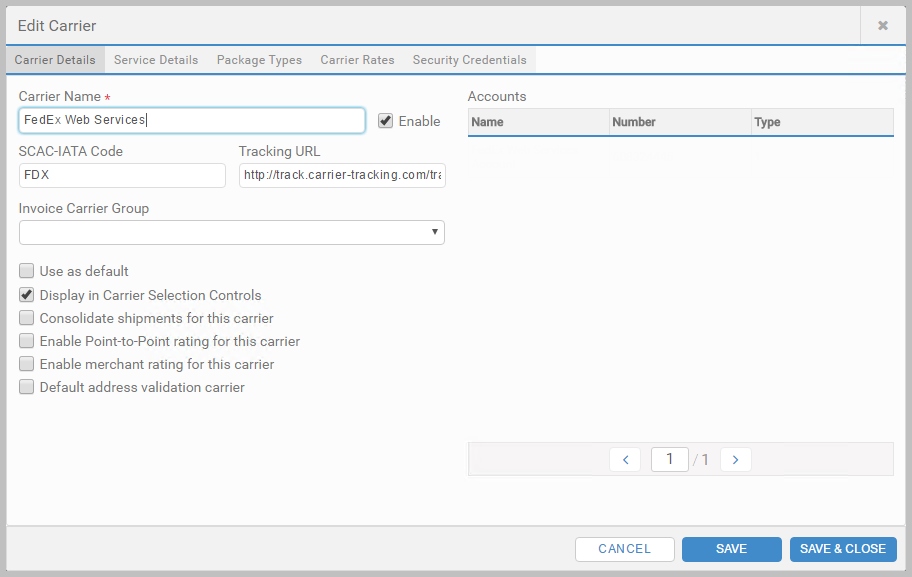
When requesting security credentials, the Account Number is the number given to you by FedEx.
Add the Account
- Click Accounts, and click + ADD ACCOUNT.
- Enter an Account Name.
- Enter your Account Number.
- In the Carrier list, select FedEx Web Services, and click SAVE.
- Click REQUEST SHIPPING KEY.
- Complete the detail, and click REQUEST. If successful, a row is added. Click SAVE & CLOSE.
Add Carrier Permissions
- Click Carrier Permissions, and click + ADD CARRIER PERMISSION.
- In the Carrier list, select FedEx Web Services.
- In the Security Credentials, Shipping Key and Account lists, select the ones you added for FedEx Web Services.
- Under Permissions, select who can use this carrier and account, and click SAVE & CLOSE.
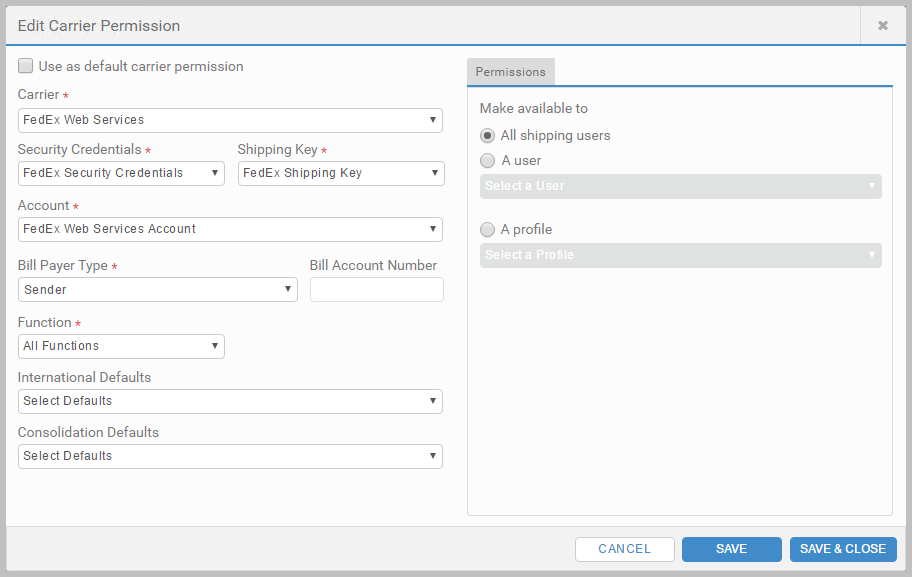
Set up Outputs
- Click Outputs, and then Labels or Documents, and select + ADD LABEL or + ADD DOCUMENT.
- Complete the configuration, and click SAVE & CLOSE.
FedEx Web Services Reference lists the output types.
FedEx Electronic Trade Documents (ETDs)
FedEx ETDs allow you to submit customs documentation electronically as an easier way to handle international shippping documentation. See the FedEx website for detail on which countries ETDs are supported for. If shipping to a country which is not supported, you will be required to use the equivalent standard shipping document.
Configuration
Set up the ETD you wish to use in the Administration App. The following are supported:
- FedEx ETD Pro Forma Invoice
- FedEx ETD Certificate of Origin
- FedEx ETD Commercial Invoice
Image Upload
In the Accounts tab of the Carriers page, you can upload letterhead and signature images to be used on ETD outputs. On the relevant FedEx Web Services account, in the Shipping Keys for Account section, select the CONFIGURE button from the Additional Properties column. In the Carrier Security Credentials field, select the credentials that are already associated with the account. Use the BROWSE button to upload an image from your local machine.
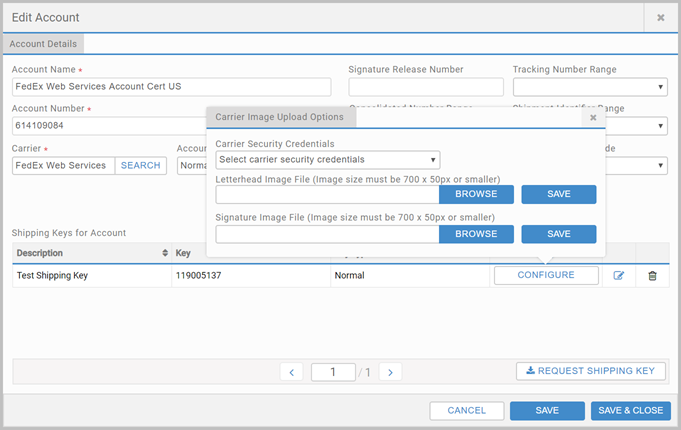
Hold at Location
If operating with the Hold at Location special service, you must select a FedEx location to complete the shipment. In the shipping Apps, when the Hold at Location special service is selected, the Hold Locations lookup presents allowing you to choose from FedEx locations nearest to the shipping address.
