Set up Cerasis
Cerasis performs freight rating and tendering of domestic (US-US) LTL shipments. Rating a shipment allows you to select a carrier and a service most suitable for your shipment
among the Cerasis-supported freight carriers.
- Cerasis Account Number
- Shipping Key
- Security Credentials Username and Password
Setup My System is available for Cerasis. What follows covers the manual setup.
Enable the Cerasis Carrier
- In the Administration App, click Carriers.
- In the list of carriers, double-click Cerasis.
- Select Enable, and ensure Display in Carrier Selection Controls is selected.
- Click Security Credentials, complete the detail, and click ADD NEW. If successful, a row is added. Click SAVE & CLOSE.
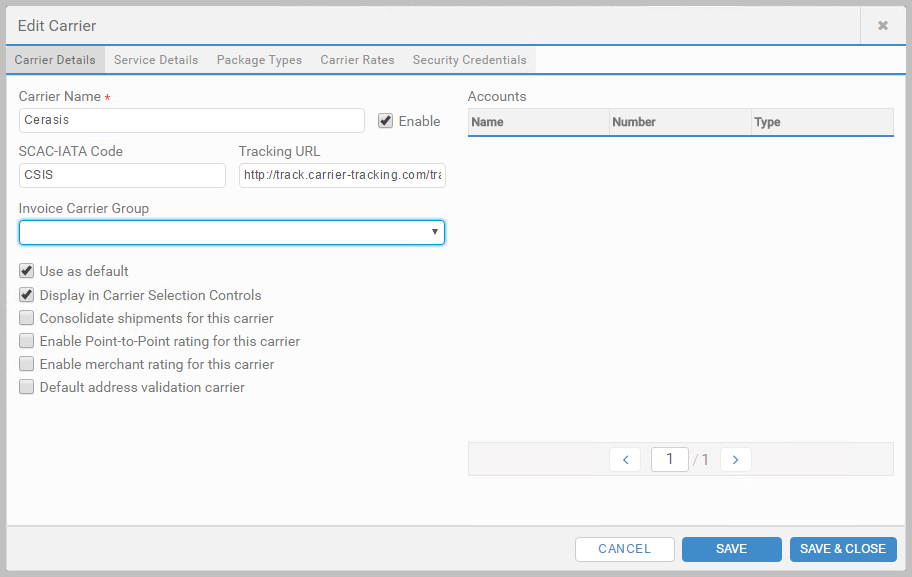
When completing security credentials, the Identifier field is your Security Credentials Username.
Add the Account
- Click Accounts, and click + ADD ACCOUNT.
- Enter an Account Name.
- Enter your Account Number.
- In the Carrier list, select Cerasis.
- Under Shipping Keys for Account, complete the detail, and click ADD NEW. If successful, a row is added. Click SAVE & CLOSE.
Add Carrier Permissions
- Click Carrier Permissions, and click + ADD CARRIER PERMISSION.
- In the Carrier list, select Cerasis.
- In the Security Credentials, Shipping Key and Account lists, select the ones you added for Cerasis.
- Under Permissions, select who can use this carrier and account, and click SAVE & CLOSE.
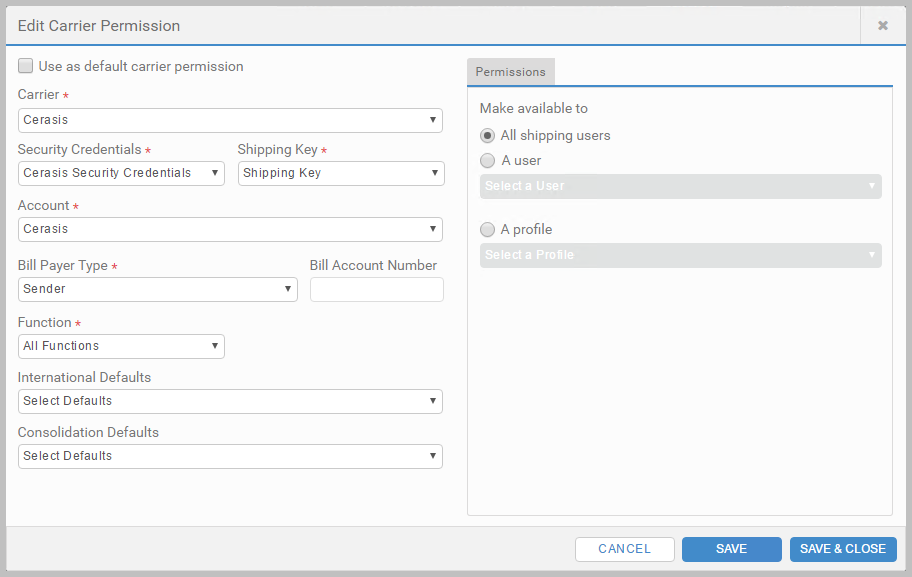
Set up Outputs
- Click Outputs, and then Documents, and select + ADD DOCUMENT.
- Complete the configuration, and click SAVE & CLOSE.
Cerasis Reference lists the output types.
Article last edited 2 January 2018