Rate Groups
To operate with rate groups, choose the relevant rate group from the carrier selection area dropdown and click RATE. This displays the Rate Shop Results popup that lets you rate pick.
Use the Rate Shop Results popup to select the carrier, service, date, time and type of delivery (guaranteed/non-guaranteed) that is best suited for your shipment. You can choose between the most economic choice and the most appropriate time slot. In detail, you can:
- Specify the ship and the delivery date and time.
- Choose the best-suited carrier and its service.
- Compare shipment prices based on a carrier, service, delivery date and time.
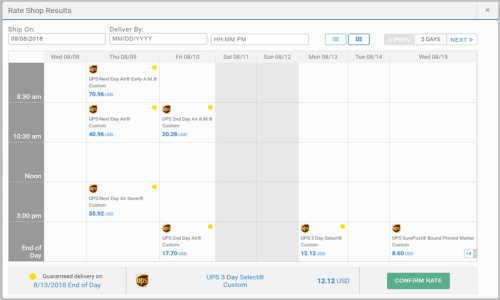
Each rate field displays the carrier's logo, service name, package type, the price with its currency and if the service is guaranteed. The rates returned depend on what's been configured for the selected rate group. This is set up in the Administration App's Carriers page. See Rate Groups for detail.
Automate your rating
Select the Pick Best Rate checkbox, if you want the App to choose the most economic rate automatically. The rate displays in the Shipping Summary screen.
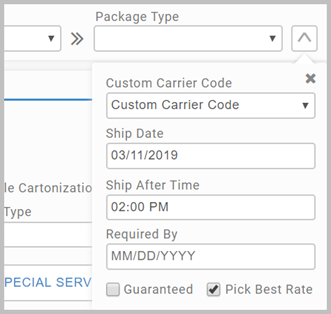
Operating with mixed Rate Groups
You can configure your rate groups to include both parcel and LTL services. When a mixed rate group is selected, the Package/Freight slider is automatically set to Package and disabled. On click of the RATE button, a Freight Options popup presents allowing you to configure additional freight detail. This includes Pallet Dimensions, NMFC, Freight Class, Ship After and Ship Before.
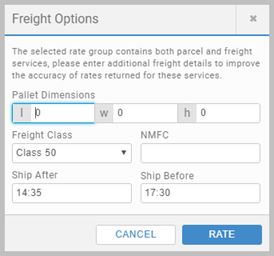
You can use the following App settings, configured in
Product Admin, to control the detail shown in the
Freight Options popup:
- Default Pallet Cube Dimensions - determines the defaults for the Pallet Dimensions fields.
- Default Ship Before Time - determines the default for the Ship Before field.
- Use Freight Pallet Weight for mixed mode RateShopping - indicates if the Freight Pallet Weight field displays.
- Default Pallet Weight for mixed mode RateShopping - determines the default for the Freight Pallet Weight field, if enabled.
See All App Settings for detail.Note when selecting from the SPECIAL SERVICES popup, the window displays which special services are supported by the carriers in the rate group.
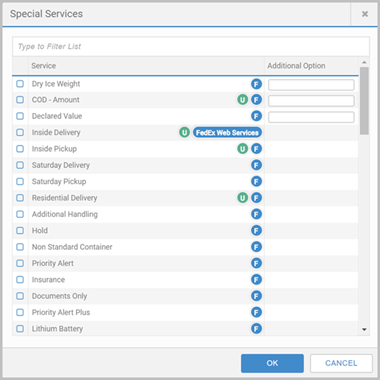
Returned rates are shown in the Rate Shop Results popup. Note that warning icons are displayed against rates that do not support all selected special services. If a freight rate is selected, all original packages, line items and special services are consolidated into a single freight package. For special services that require amount values (E.g. Declared Value), all values are added and submitted as a total. A popup presents prompting you to check all shipping detail before proceeding with the rate.
Article last edited 15 June 2020