Rebook shipments
Rebook any shipment recorded in the View App. To do this, void the entire shipment, and confirm the popup message. This will take you to the Warehouse App that will have your order loaded and ready to rebook. Amend your shipment, if necessary, and click SHIP.
The Steps
- In the View App, use the search panel to search for the shipment.
- Locate the shipment in the search results table and double-click to open the Shipment Details component.
- Click the VOID COMPLETE SHIPMENT button.
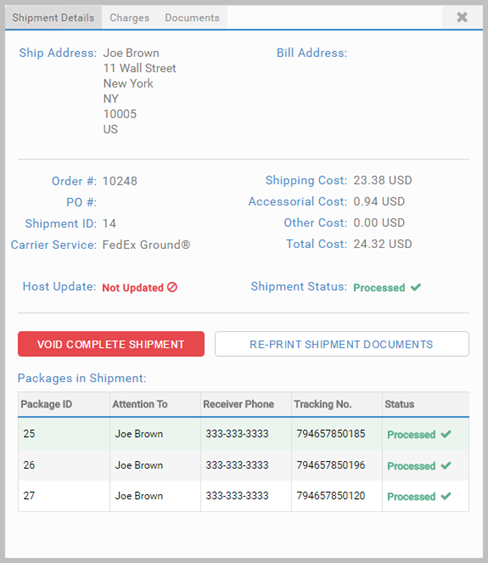
- Once voided, you'll get a popup message with rebooking information.
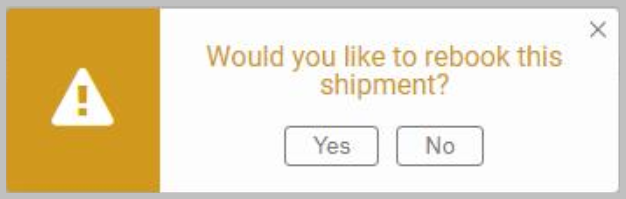
- Confirming the message takes you to the Warehouse App with the voided shipment detail.
- Amend the shipment if necessary, and click the SHIP button to finalize the process.
Problems loading the shipment in the Warehouse App?
The View App setting, Enable Shipment Rebooking, needs to be set to True. The setting is configured in Product Admin. For detail, see App Settings.
Article last edited 10 February 2020