Hazardous
You can use the MailCenter App to ship hazardous shipments. There are two ways to configure such shipments:
- Standard manual configuration. The shipper takes full responsibility for setting up a valid hazardous shipment compliant with all hazardous rules. Use the Product Lookup for this.
- Third party validated shipment. The SHIP button is unavailable until the shipment is successfully validated. Use the Hazardous Lookup for this.
Standard hazardous shipment
Hazardous goods are subject to regulations covering Hazardous Materials description, documentation and labels needed for shipment, types of containers required for transportation purposes, etc. Regulations covering US Hazmat Shipment are outlined in the Code of Federal Regulations, Title 49 (49CFR). It is the shipper's responsibility to know and comply with all regulations.
Set up a hazardous shipment:
- Configure your shipment as usual. Select a carrier, service, weigh your package, etc.
- At the bottom of the App, click + ADD ROW, which adds a row in the content table.
- Open Product Lookup, and search for, or select from the list, the product you wish to ship. This will open the next page with detailed hazardous options.
- Review hazardous details to make sure the shipment is correctly configured, and click OK. This activates the hazardous disclaimer popup.
- Click Continue to confirm.
- If required, use the Hazardous Options section displayed in the Package tab to supply additional information.
- Once the shipment is properly configured, click SHIP to finalize the dispatch request.
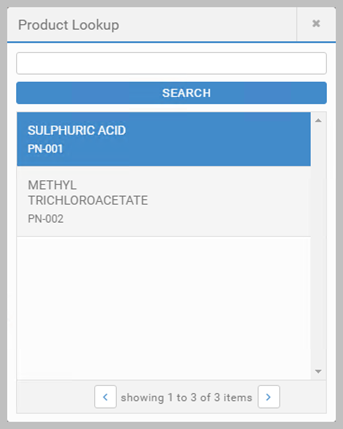
Third party hazardous shipment
You can also process hazardous shipments using one of the following third parties:- LabelMaster DGIS - LabelMaster DGIS is an ISO 9001 compliant organization that validates hazardous shipments according to the latest regulations. The integrated solution recognizes hazardous packages created in the App, and lets you print relevant documentation. Use DGIS to ship mixed hazardous items in one package.
- UPS API - The carrier offers a contract service allowing the processing of hazardous materials. Note that it is the contracted shipper's responsibility to identify, classify, package, mark, label and provide computer-generated documentation for shipments containing dangerous goods in line with national and international regulations.
An App setting, Third Party Hazardous Carrier, controls who is used to validate hazardous shipments. Configured in Product Admin, the setting supports the following values:
- 96 - LabelMaster DGIS. This is the default.
- 3 - UPS API.
Set up a third party validated hazardous shipment:
- Configure your shipment as usual. Select a carrier, service, weigh your package, etc.
- At the bottom of the App, click + ADD ROW, which adds a row in the content table. In the Hazardous Lookup column, select the MATERIALS option.
- This opens the Hazardous Material Details popup. Search for the product you wish to ship (use UN Identifier or Proper Shipping Name).
- In the search results, select the relevant row, and click SELECT MATERIAL. This adds the material to the queue. You can add multiple materials into one content row, which is indicated by the number displayed on the Materials button. Materials are added to the Current Materials table. Click ADD MATERIAL to add more materials.
- Set up the remaining hazardous shipment elements in the sections below the Current Materials table (most data will already be populated for you), and click OK when done. This closes the Hazardous Material Details popup, and enables the VALIDATE SHIPMENT button.
- Validate your shipment. Error messages fail validation, whereas warnings don't affect validation. If successful, the button changes back to SHIP, allowing you to conclude your shipment process.
- Click SHIP. In the Package Summary popup you must select the Confirm Hazardous items can be shipped checkbox. Click OK to process the shipment.
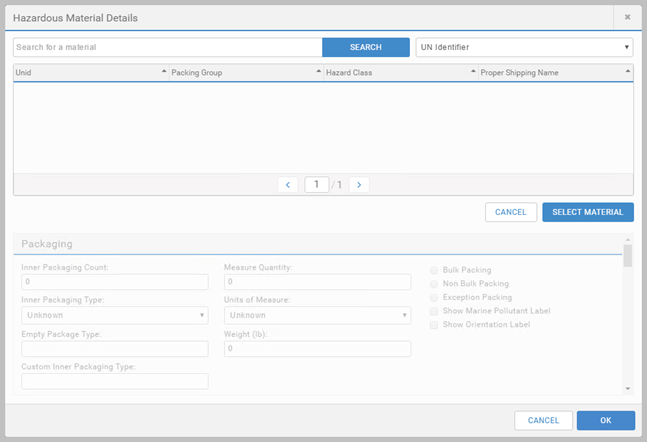
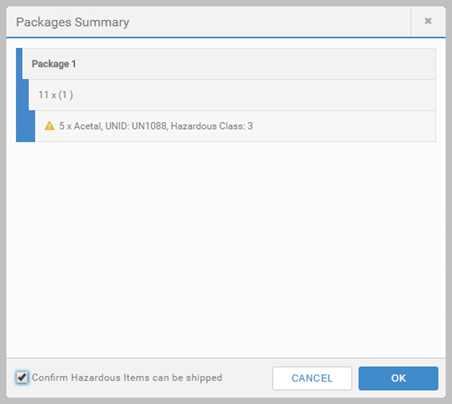
- Mailroom shipping - domestic hazardous outlines the process of shipping hazardous materials domestically.
- Mailroom shipping - international hazardous outlines the process of shipping hazardous materials internationally.
Article last edited 10 February 2020
