Set up LabelMaster DGIS
LabelMaster DGIS is an ISO 9001 compliant organization that validates hazardous shipments according to the latest regulations. Use the MailCenter App to ship with DGIS.
- A Transtream license that includes LabelMaster DGIS
- Shipping Key
- Security Credentials Username and Password
Enable the LabelMaster DGIS Carrier
- In the Administration App, click Carriers.
- In the list of carriers, double-click LabelMaster DGIS.
- Select Enable, and click SAVE & CLOSE.
- Click Security Credentials, complete the detail, and click ADD NEW. If successful, a row is added. Click SAVE & CLOSE.
Add the Account
- Click Accounts, and click + ADD ACCOUNT.
- Enter an Account Name.
- Leave a blank space, as the Account Number is not mandatory.
- In the Carrier list, select LabelMaster DGIS.
- Under Shipping Keys for Account, complete the detail, and click ADD NEW. If successful, a row is added. Click SAVE & CLOSE.
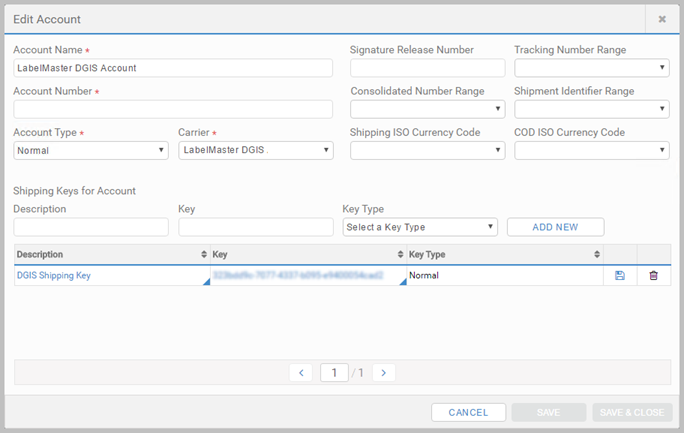
Add Carrier Permissions
- Click Carrier Permissions, and click + ADD CARRIER PERMISSION.
- In the Carrier list, select LabelMaster DGIS.
- In the Security Credentials, Shipping Key and Account lists, select the ones you added for LabelMaster DGIS.
- Under Permissions, select who can use this carrier and account, and click SAVE & CLOSE.

Set up Outputs
- Click Outputs, and then Documents, and select + ADD DOCUMENT.
- Complete the configuration, and click SAVE & CLOSE.
Article last edited 7 February 2017