Set up LaserShip
Requirements
- LaserShip Account Number
Setup My Carrier is available for LaserShip. What follows covers the manual setup required to use the LaserShip Wizard.
Add the Third Party
- On the Administration App home page Setup my System, Click Add Third Party.
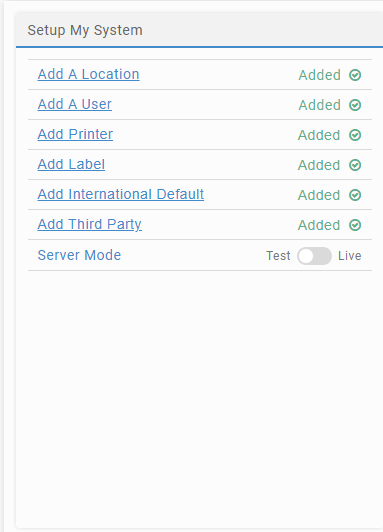
- Enter a Contact Name.
- Enter LaserShip in the Company Name.
- Enter WarehouseManager@LaserShip.com in Email.
- Enter an City.
- Enter a Postal Code.
- Enter a State.
- In the Third Party Type list, select Carrier Facility.
- In the Carrier list, select LaserShip.
- Enter a Facility Code.
- Complete the detail, and click SAVE & CLOSE.
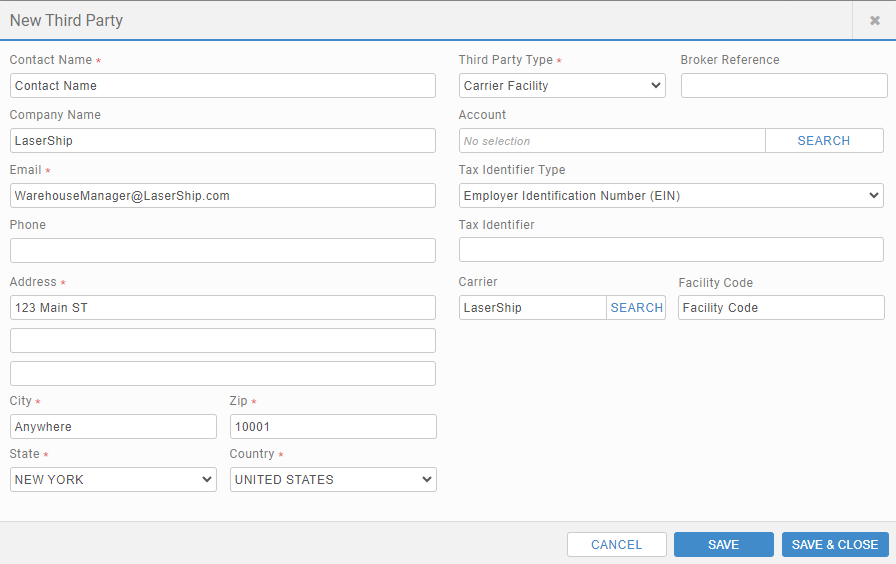
- On the Administration App home page Setup my Carriers, Select LaserShip.
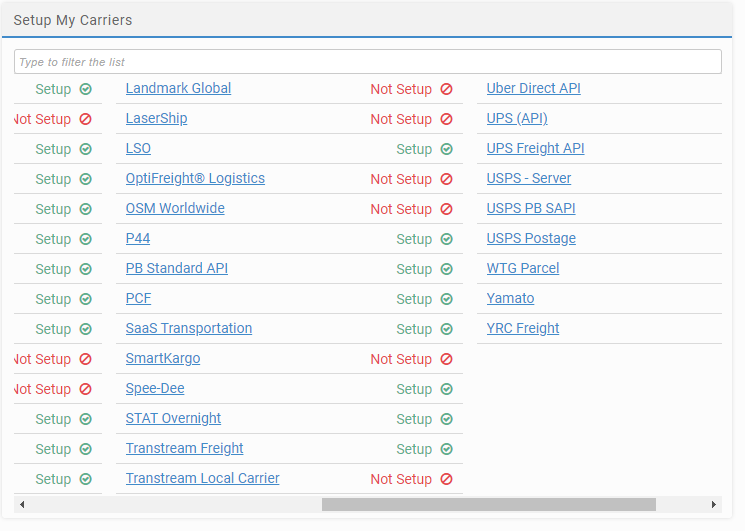
- Complete the detail, and click FINISH.
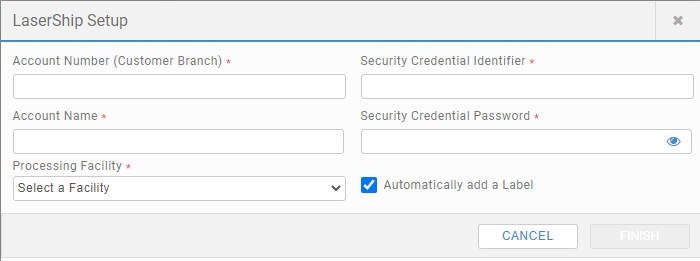
Manual Setup Requirements for LaserShip.
Enable the LaserShip Carrier
- In the Administration App, click Carriers.
- In the list of carriers, double-click LaserShip.
- Select Enable, and ensure Display in Carrier Selection Controls is selected and click SAVE.
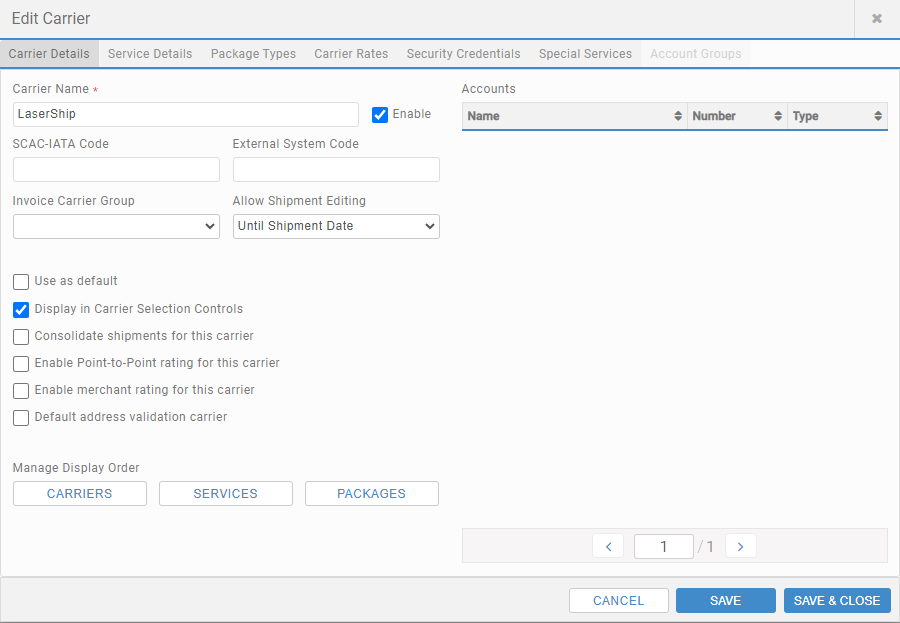
- Click Security Credentials, complete the three fields and click Add New.
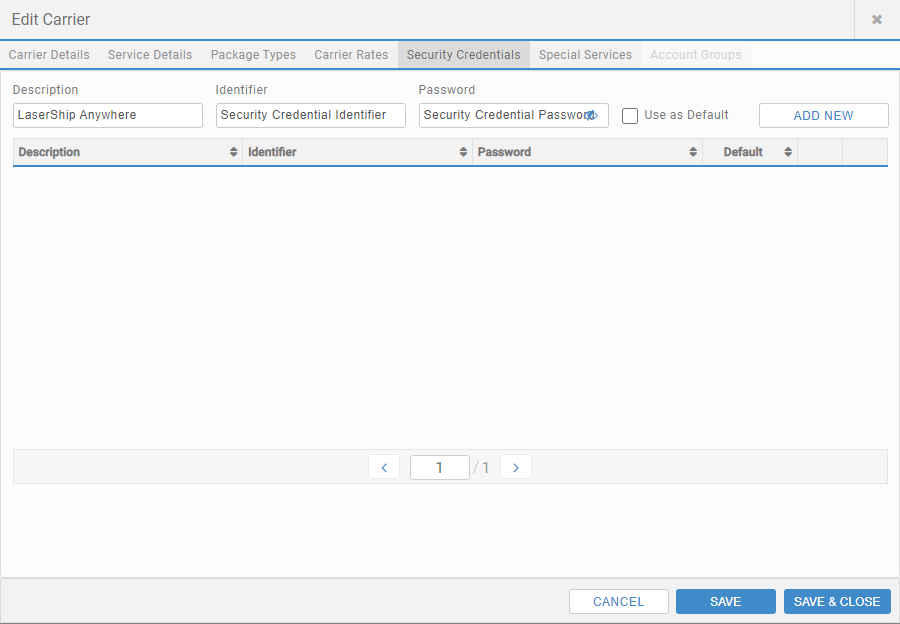
- Click SAVE & CLOSE.
Add the Third Party
- Click Third Parties, and click + ADD THIRD PARTY.
- Enter a Contact Name.
- Enter LaserShip in the Company Name.
- Enter WarehouseManager@LaserShip.com in Email.
- Enter an City.
- Enter a Postal Code.
- Enter a State.
- In the Third Party Type list, select Carrier Facility.
- In the Carrier list, select LaserShip.
- Enter a Facility Code.
- Click SAVE & CLOSE.
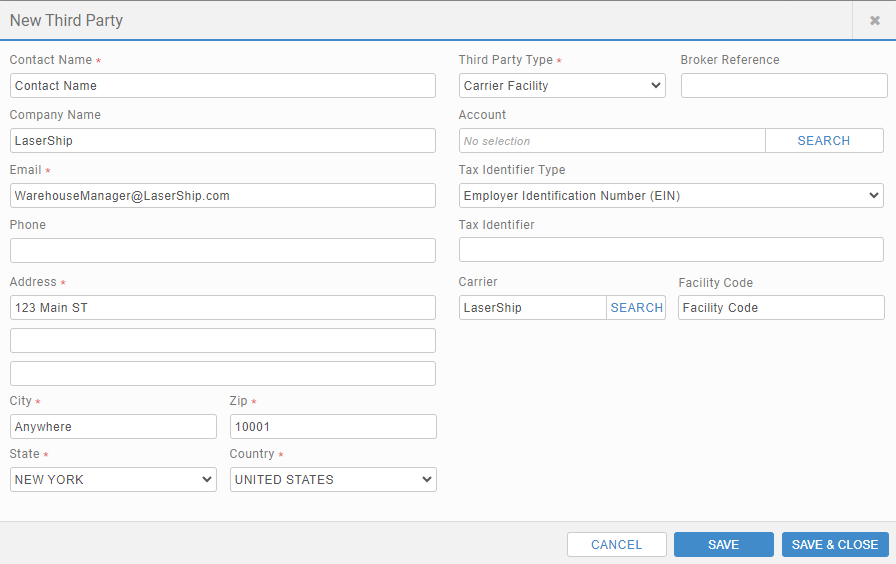
Add the Account
- Click Accounts, and click + ADD ACCOUNT.
- Enter an Account Name.
- Enter your Account Number.
- In the Carrier list, select LaserShip, and click SAVE.
- In the Processing Facility list, select Third Party created earlier and click SAVE.
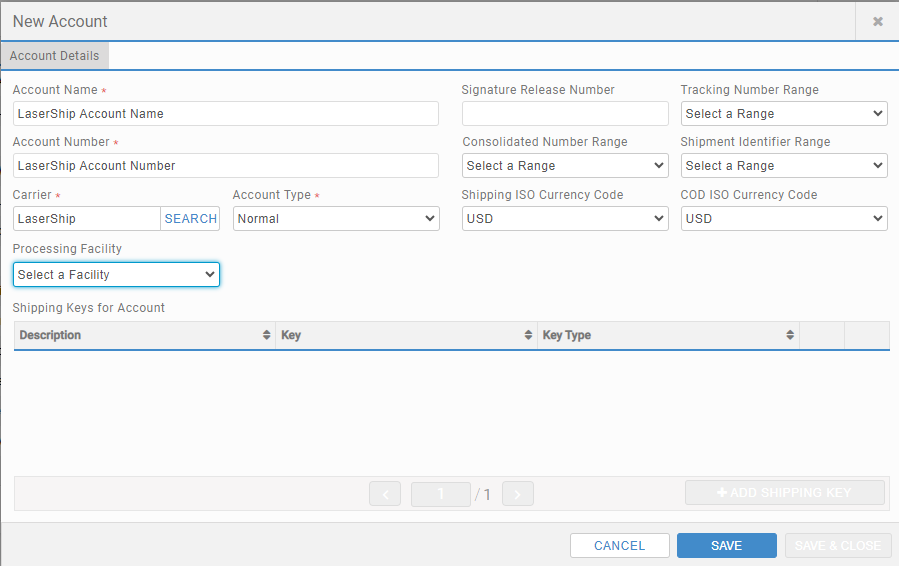
Add Carrier Permissions
- Click Carrier Permissions, and click + ADD CARRIER PERMISSION.
- In the Carrier list, select LaserShip.
- In the Account lists, select the one you added for LaserShip.
- Under Permissions, select who can use this carrier and account, and click SAVE & CLOSE.
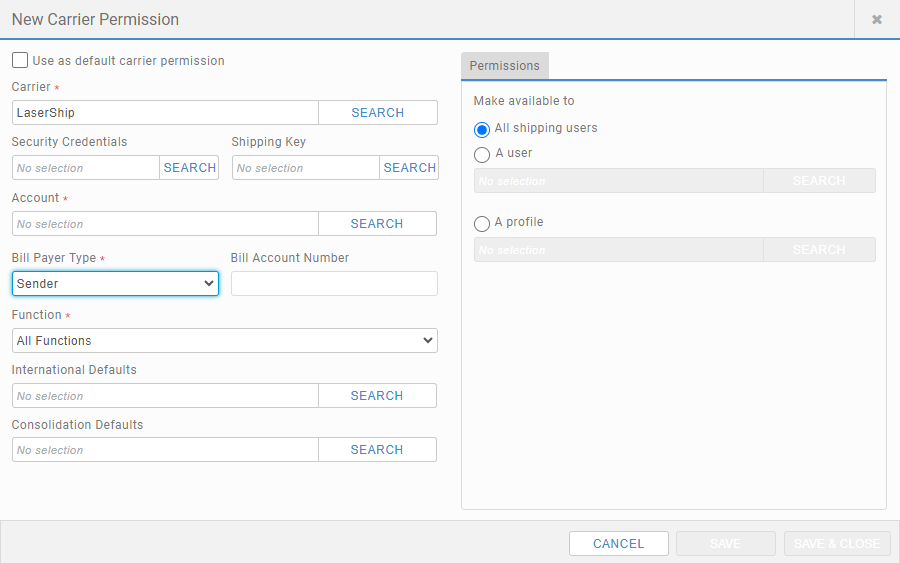
Set up Outputs
- Click Outputs, and then Labels and select + ADD LABEL.
- Complete the configuration, and click SAVE & CLOSE.
LaserShip Reference lists the output types.
Article last edited 05 September 2024
