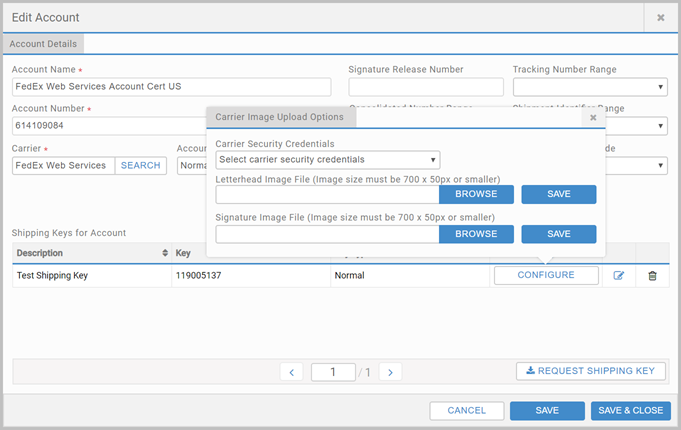Set up FedEx Freight Web Services
FedEx Freight Web Services provides domestic and international LTL freight services for heavyweight shipments over 150 lbs through FedEx Web Services. For more details, visit the FedEx Freight website.
Requirements
- FedEx Web Services Express Account number or FedEx Web Services Freight Account number.
- FedEx Freight Account Number. Set the Freight Account Number here if the Account Number entered above is a FedEx Web Services Express Account number.
Enable the FedEx Freight Web Services Carrier
- In the Administration App, click Carriers.
- In the list of carriers, double-click FedEx Freight Web Services.
- Select Enable, and ensure Display in Carrier Selection Controls is selected.
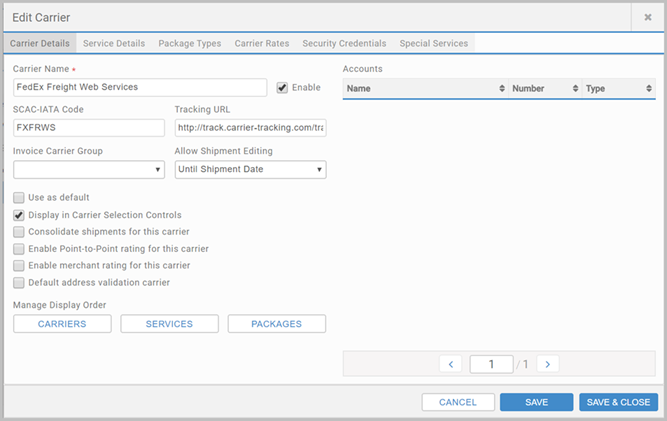
Add the Account
- Click Accounts, and click + ADD ACCOUNT.
- Enter an Account Name.
- Enter your Account Number.
- In the Carrier list, select FedEx Freight Web Services.
- Under Shipping Keys for Account, complete the detail, and click ADD NEW. If successful, a row is added. Click SAVE & CLOSE.
Add Carrier Permissions
- Click Carrier Permissions, and click + ADD CARRIER PERMISSION.
- In the Carrier list, select FedEx Freight Web Services.
- In the Shipping Key and Account lists, select the ones you added for FedEx Freight Web Services.
- Under Permissions, select who can use this carrier and account, and click SAVE & CLOSE.
Configure International Defaults
Optionally, if shipping internationally, you need a dedicated international defaults record.
- Click Carriers, and select the International Defaults tab.
- Click + ADD DEFAULT, fill in the details and click SAVE & CLOSE.
- Once created, the International Defaults need to be linked to the carrier:
- Click the Carrier Permissions tab and select FedEx Freight Web Services carrier permissions.
- From the International Default, select the defaults created for FedEx Freight Web Services. Click SAVE & CLOSE
Set up Outputs
- Click Outputs, and then Labels or Documents, and select + ADD LABEL or + ADD DOCUMENT.
- Complete the configuration, and click SAVE & CLOSE.
FedEx Freight Web Services Reference lists the output types.
FedEx Electronic Trade Documents (ETDs)
FedEx ETDs allow you to submit customs documentation electronically as an easier way to handle international shippping documentation. See the FedEx website for detail on which countries ETDs are supported for. If shipping to a country which is not supported, you will be required to use the equivalent standard shipping document.
Configuration
Set up the ETD you wish to use in the Administration App. The following are supported:
- FedEx ETD Pro Forma Invoice
- FedEx ETD Certificate of Origin
- FedEx ETD Commercial Invoice
Image Upload
In the Accounts tab of the Carriers page, you can upload letterhead and signature images to be used on ETD outputs. On the relevant FedEx Web Services account, in the Shipping Keys for Account section, select the CONFIGURE button from the Additional Properties column. In the Carrier Security Credentials field, select the credentials that are already associated with the account. Use the BROWSE button to upload an image from your local machine.