Set up FedEx Freight Server
FedEx Freight provides domestic and international LTL freight services for heavyweight shipments over 150 lbs. For more details, visit the FedEx Freight website.
Requirements
- FedEx Freight Account Number
- Shipping Key (Meter Number)
- HostName for Load Balanced Application Pools
- Product ID and Version of the installed FedEx Ship Management Server (FSMS server)
- Host UserName and Password for Load Balanced Application Pools, if FSMS server has been installed remotely
Enable the FedEx Freight Server Carrier
- In the Administration App, click Carriers.
- In the list of carriers, double-click FedEx Freight Server.
- Select Enable, and ensure Display in Carrier Selection Controls is selected.
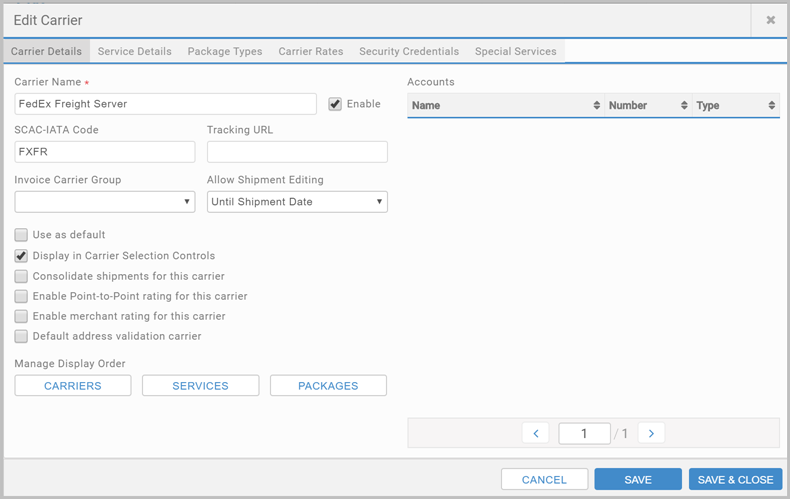
Add the Account
- Click Accounts, and click + ADD ACCOUNT.
- Enter an Account Name.
- Enter your Account Number.
- In the Carrier list, select FedEx Freight Server.
- Under Shipping Keys for Account, complete the detail, and click ADD NEW. If successful, a row is added. Click SAVE & CLOSE.
Add Carrier Permissions
- Click Carrier Permissions, and click + ADD CARRIER PERMISSION.
- In the Carrier list, select FedEx Freight Server.
- In the Shipping Key and Account lists, select the ones you added for FedEx Freight Server.
- Under Permissions, select who can use this carrier and account, and click SAVE & CLOSE.
Configure International Defaults
Optionally, if shipping internationally, you need a dedicated international defaults record.
- Click Carriers, and select the International Defaults tab.
- Click + ADD DEFAULT, fill in the details and click SAVE & CLOSE.
- Once created, the International Defaults need to be linked to the carrier:
- Click the Carrier Permissions tab and select FedEx Freight Server carrier permissions.
- From the International Default, select the defaults created for FedEx Freight Server. Click SAVE & CLOSE
Install FedEx Ship Management Server (FSMS server)
FedEx Ship Management Server (FSMS server) is an on-premise shipping engine developed and maintained by FedEx. FSMS server integrates with Transtream to provide FedEx shipping functionality.
- Download and install FSMS server (any version), remotely or locally.
You'll need at minimum: - Configure FSMS server to match the installation method, remote or local.
| Product ID | Version |
|---|---|
| PBTS | 4323 |
Once installed, enable communication between the FSMS server and Transtream. To do this, configure the Load Balanced Application Pools.
Configure Load Balanced Application Pools
To enable communication between FSMS server and Transtream, you'll need to add and configure Load Balanced Application Pools under Data in the Servers tab.
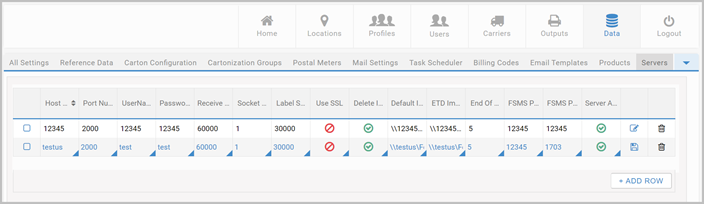
Once a row has been sucessfully added, a connection is established. See Load Balancing for more details.
Set up Outputs
- Click Outputs, and then Labels or Documents, and select + ADD LABEL or + ADD DOCUMENT.
- Complete the configuration, and click SAVE & CLOSE.
FedEx Freight Server Reference lists the output types.
