Setup DHL XML-PI
DHL XML-PI web service allows for website integration of DHL shipping functionality. DHL offers a wide range of international and domestic mail services.
Requirements
- DHL XML-PI Account Number
- Security Credentials Username and Password
Setup My System is available for DHL XML-PI. However, you still need to manually set up International Defaults.
Enable DHL XML-PI Carrier
- In the Administration App, click Carriers.
- In the list of carriers, double-click DHL XML-PI.
- Select Enable, and ensure Display in Carrier Selection Controls is selected.
- Click Security Credentials, and Add New. In the new row, input the Identifier (Username) and Password as provided by DHL.
- Click SAVE & CLOSE.

Add the Account
- Click Accounts, and click + ADD ACCOUNT.
- Enter an Account Name.
- Enter your Account Number.
- In the Carrier list, select DHL XML-PI, and click SAVE.
Add Carrier Permissions
- Click Carrier Permissions, and click + ADD CARRIER PERMISSION.
- In the Carrier list, select DHL XML-PI.
- In the Security Credentials, DHL XML-PI and Account lists, select the ones you added for DHL XML-PI.
- Under Permissions, select who can use this carrier and account, and click SAVE & CLOSE.
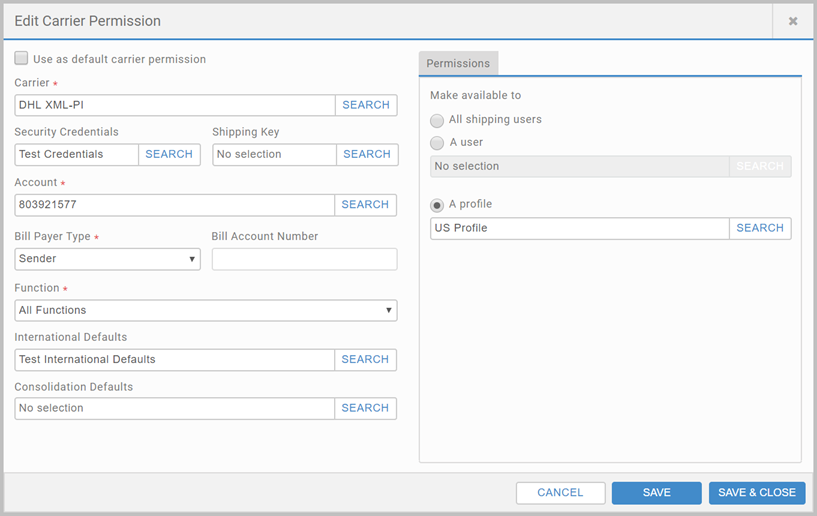
Configure International Defaults
- Click Carriers, and select the International Defaults tab.
- Click + ADD DEFAULT, fill in the details and click SAVE & CLOSE.
- Once created, the International Defaults need to be linked to the carrier:
- Click the Carrier Permissions tab and select DHL XML-PI carrier permissions.
- From the International Default, select the defaults created for DHL XML-PI. Click SAVE & CLOSE
Set up Outputs
- Click Outputs, and then Labels or Documents, and select + ADD LABEL or + ADD DOCUMENT.
- Complete the configuration, and click SAVE & CLOSE.
DHL XML-PI Reference lists the output types.
Article last edited 25 September 2018
