Set up ACE Portal
ACE Portal is used for the submission and monitoring of EEI Filings (Electronic Export Information). EEI Filings are a pre-shipment notification of goods that are being shipped abroad and are aimed at streamlining the customs processing as goods are moved out of the US. For more information, visit ACE Portal website.
Requirements
- ACE Portal Account
Enable the ACE Portal Carrier
- In the Administration App, click Carriers.
- In the list of carriers, double-click ACE Portal.
- Select Enable, and ensure Display in Carrier Selection Controls is selected.
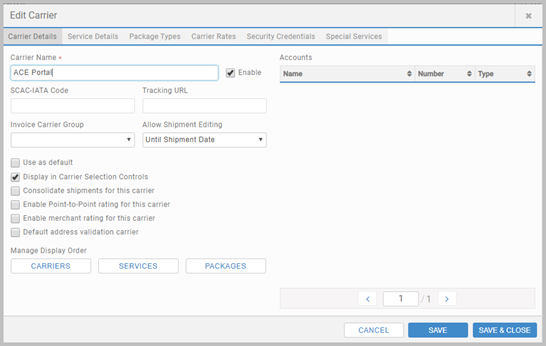
Add Carrier Permissions
- Click Carrier Permissions, and click + ADD CARRIER PERMISSION.
- In the Carrier list, select ACE Portal.
- Under Permissions, select who can use this carrier and click SAVE & CLOSE.
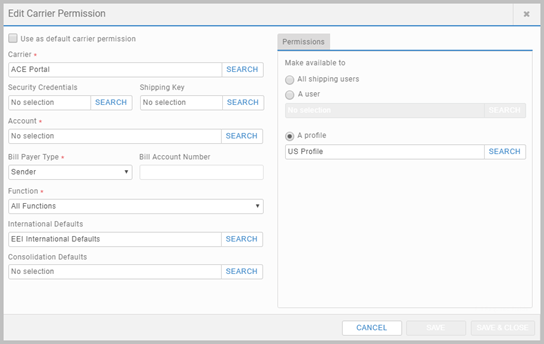
Configure International Defaults
- In the Administration App, click Carriers, and select the International Defaults tab.
- Click ADD DEFAULT, fill in the details including the Identification Type and Identifier and click SAVE & CLOSE.
- Once created, the International Defaults need to be linked to the carrier.
- Click the Carrier Permissions tab and select ACE Portal carrier permissions.
- From the International Defaults, select the defaults created for ACE Portal. Click SAVE & CLOSE.
Set up Outputs
- Click Outputs, and then Documents, and select + ADD DOCUMENT.
- Complete the configuration, and click SAVE & CLOSE.
ACE Portal Reference lists the output types.
Configure email settings
In the Administration App, click Data, and select the All Settings tab. Configure the following email settings:
- ACE Email Server
- ACE Email Port
- ACE Email Use SSL
- ACE Email Account
- ACE Email Password
- ACE Default Email Address
See Set up email notifications for detail.
ACE Email Processor Task
Configure the ACE Email Processor task in the Administration App's Task Scheduler tab. When run, it checks the associated email account and retrieves messages from ACE Portal. Note that you must have the task setup to operate with the ACE Portal functionality. See ACE Email Processor for detail.
ACE Portal in the Apps
ACE Portal is configured to work within the MailCenter, Warehouse, Supplier and Store Apps. See ACE Portal for detail.
