ACE Portal
You can use the ACE Portal (formerly AES Direct) functionality to streamline customs processing for international shipments. The portal is used for the submission and monitoring of EEI Filings (Electronic Export Information), pre-shipment notifications used to log international shipments. Shipments requiring EEI cannot be manifested without an Internal Transaction Number (ITN). This is generated by ACE Portal after an EEI request is submitted for the international shipment, and the shipment is validated against government requirements. The ITN is a confirmation that ACE Portal has declared the shipment export-compliant, and is unique for every shipment. Following validation, ACE Portal returns the ITN, and populates the ITN Number field in the App's International tab.
ACE Portal is implemented in Transtream as a carrier. See ACE Portal for setup detail and configuration. Before operating with ACE Portal, you must first setup the ACE Email Processor task. See ACE Email Processor for detail.
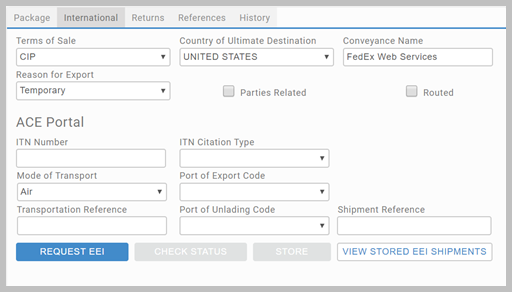
Submitting an EEI Request
You must be logged into ACE Portal using your ACE credentials before requesting EEI for the transaction to be successful.
In the App:
- Enter the relevant shipping detail, including:
- Sender detail.
- Receiver detail.
- Ultimate Consignee detail (if set).
- Shipment Reference. The field is used as a primary key for submissions to ACE Portal, as well as for internal tracking; as such, it should be unique.
- Transportation Reference.
- Port of Export.
- Content Line detail (Description, Weight, Value, Schedule B etc).
- On the International tab, select REQUEST EEI.
- Transtream performs an initial validation to ensure the minimum data elements have been included, and you are redirected to the ACE Portal website. View the submitted data and make amendments as required. Any changes made to the shipment in ACE Portal must be mirrored in the App. Note that you can disable the initial validation using the ACE Portal Disable Data Validation setting, configured in the All Settings page of the Administration App's Data tab.
- Submit the filing. If accepted, return to the App. If not accepted, make the corrections in ACE Portal, and resubmit.
- Following submission, you can:
- CHECK STATUS - Submits a request to ACE Portal and returns the latest response. This triggers the ACE Email Processor task. The request returns either an ITN number, indicating a successful submission, or a response message and error codes outlining why the submission failed. Edit failed submissions in the App, and resubmit the EEI filing.
- STORE - Stores the shipment in the database whilst waiting on a response from ACE Portal. If configured, a placeholder label is contained in the response when a shipment is stored (see ACE Portal for the label setup). Stored shipments can have the following statuses:
- Stored, awaiting response from ACE Portal. Note that the Status field will be blank for stored shipments with this status.
- Stored, with validation errors.
- Stored, with an ITN number.
- VIEW STORED EEI SHIPMENTS - Displays the Stored Shipments popup. Search by Shipment Reference Number, or filter by user. On load, the popup submits a request to ACE Portal and returns the latest response. The request returns either an ITN number, indicating a successful submission, or a response message and error codes outlining why the submission failed. Edit failed submissions in the App, and resubmit the EEI filing.
- Once a successful response has been received from ACE Portal, the ITN Number field in the International tab is populated.
- Process the shipment.
Article last edited 31 October 2019