Open the Administration App
To access the
Administration App, you must be an Admin user. A default Admin is created at installation; additional Admin users can be created in the
Administration App. See Install
Transtream and
The Users page. Note that if the
Administration App is not listed on the
Apps page, click
DOWNLOAD APP to download it. If you don't have this command, you are not logged in as an Admin user.
Typically, you will have been given a link (URL) to open the App and the username and password to use. This link can:
- Go directly to the App's login page.
- Take you to the Product Admin login. This is more likely if you have a choice of Apps. Once logged in, on the Apps tab, click Open on the relevant App's row.
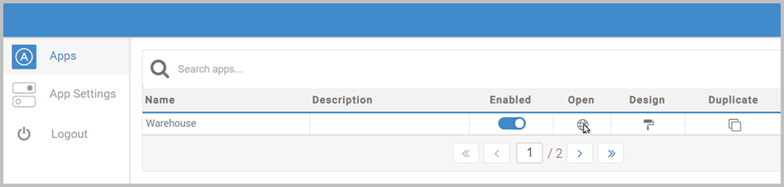
If you are an Administrator user, you can also open Apps via Transtream Setup.
- Use the Windows Start menu to open the Transtream Setup application.
- Right-click the Transtream instance that has the App, and click Browse.
- Log into Product Admin.
- On the Apps tab, click Open on the relevant App's row.
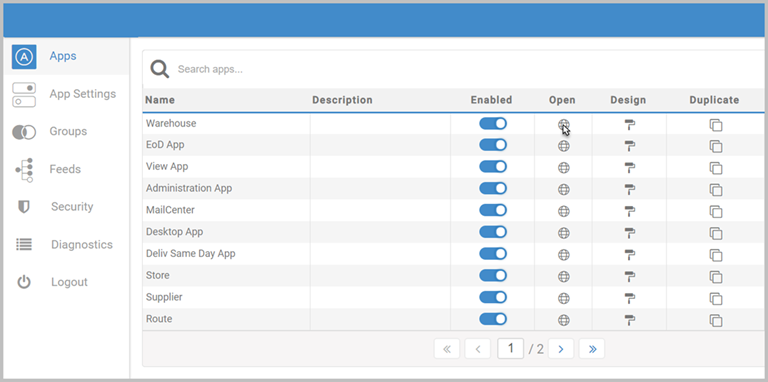
If you haven't been given log in details, or if the relevant App is not listed on the
Apps tab, contact your administrator. You might not have permission to open the App, or it may have been renamed or disabled. If you are an administrator, you control user access to Apps in the
Administration App, through profiles or App permissions, and control its availability in
Product Admin. The
Apps tab also has a
Copy Url command for administrator users.
See Product Admin for detail. You also add users and create their passwords in the
Administration App.
See Users for detail.Article last edited 6 August 2019