Rates
Below is content on:
- Rate Groups
- Carrier Rates. This includes adding a custom rate and rate options such as mark ups.
- Custom Rate Engines
Rate Groups
TopRate groups are pools of carrier services that rates are selected from. In shipping Apps, available rate groups are loaded via the Carrier Selection area. See Warehouse App - Rate Groups. For example, in the Warehouse App:
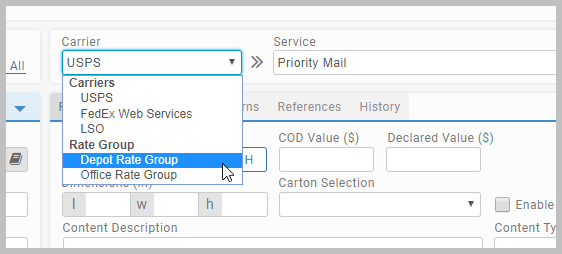
In the Administration App, manage rate groups at Carrier > Rate Groups. Each rate group can hold any number of carrier service package combinations. This forms the pool that rating is done against.
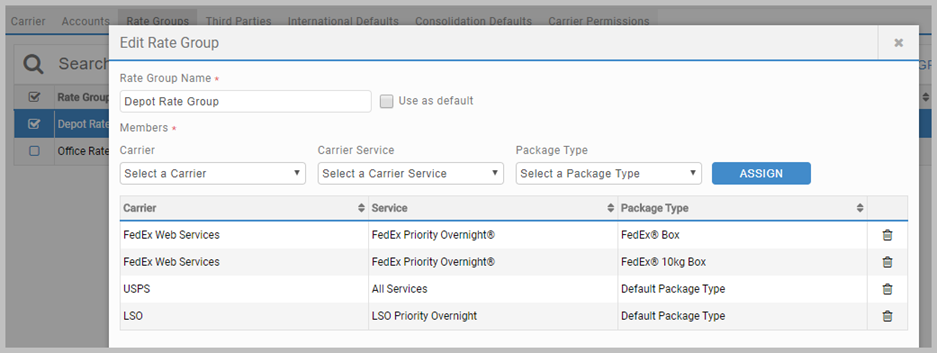
Carrier rates
TopCarriers supply rates that Transtream rates against. In the Administration App, see and manage rates at Carrier > Edit Carrier > Carrier Rates. This tab shows rates in effect for the selected carrier.
Each carrier comes with one or more standard carrier rates such as Carrier Default Rate and Carrier List Rate. You can add custom rates that are based on the standard carrier rates but can include variations on how rates are applied and calculated, and can also include any number of rate options based on charge types, for example, a 5% mark up on AM delivery fees.
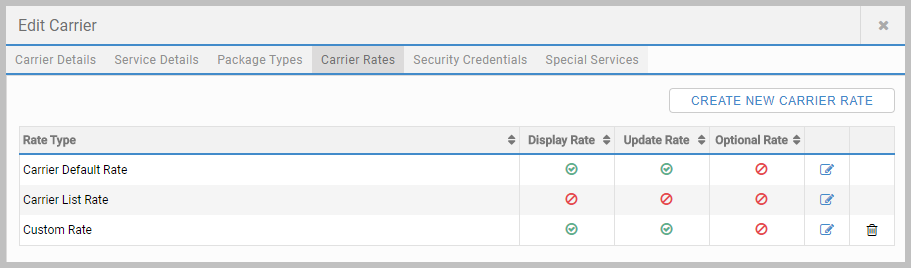
Double click a row to view or edit an existing rate. Editing on carrier rates is limited to the Display and Update flags. Click CREATE NEW CARRIER RATE to add a new custom rate. Rate detail is shown in the New/Edit Carrier Rate dialog.
New/Edit Carrier Rate dialog - Rate Details tab
|
In the type area you have:
|
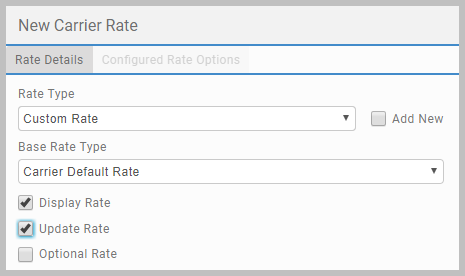
|
|
If using one, here you can select a Custom Rate Engine provided it has been added in Data > Reference Data > Custom Rate Engines. Require Custom Rate Engine Success means that a rate must be returned for a shipping transaction to proceed. See below for an overview of this capability. |
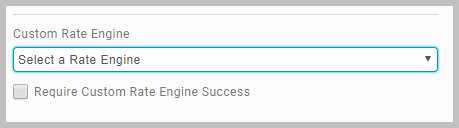
|
|
In the rate application area you can refine how the custom rate is applied.
|
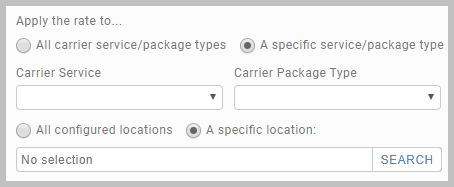
|
|
For custom rates, in the rate calculation area, you can override the requested service, package or account. In each case, select the A specific radio button and then select the one to be used in the calculation. |
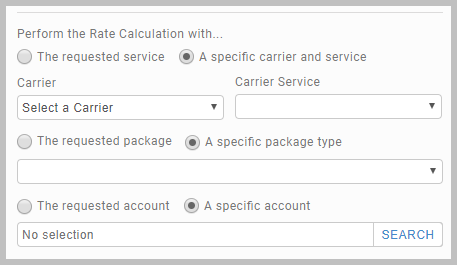
|
New/Edit Carrier Rate dialog - Configured Rate Options tab
This tab shows rate options for specific Charge Types. Click + ADD RATE OPTION to add another.
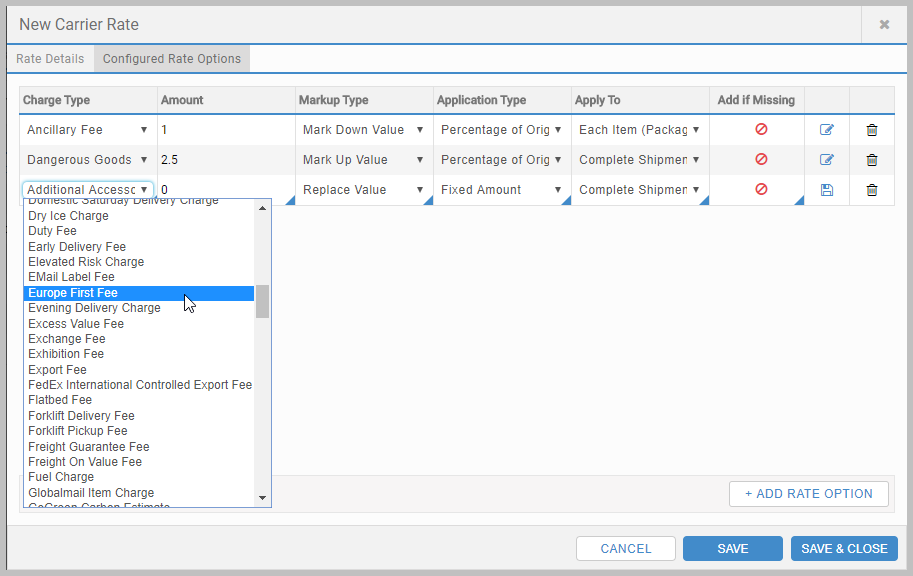
Markup Types are:
- Replace Value
- Mark Down Value
- Mark Up Value
- Minimum
- Maximum
These can be applied as a Fixed Amount or as a Percentage of Original Value, and can apply to the Complete Shipment or Each Item (Package).
For fixed amounts, Amount is whole numbers of the base currency. So, if it is USD and you want the fixed amount to be 10 cents, add 0.1 as the amount.
Add if missing means that the rate option is applied even when the carrier does note return that charge type in the shipping transaction. This is package level only.
Custom Rate Engines
TopCustom Rate Engines are created by developers using Transtream Custom Rate Engine Toolkit. These engines take the XML requests and produce rates based on rules programmed within the engine (much like custom rate options but developed outwith the Administration App (and therefore hidden from view and non-editable)). Any engines that have been developed must be added in Data > Reference Data > Custom Rate Engines.

In addition to a name, each engine has:
- URL Endpoint. This is the location of your Custom Rate Engine.
- Use Credentials. Select this is your Custom Rate Engine requires authentication.
- Use Proxy. Select this if a proxy is required.
The provider of your Custom Rate Engine should supply you with these details.
Only then can the Custom Rate Engine be associated with a carrier on its Rate Details tab (see above).
Custom Rate Engine Toolkit
This is for developers. It includes ASP, C# and VB.NET examples as well as sample rate request/response XML. See Custom Rate Engine Toolkit for developer level content.
- The Carriers page details the Carriers page which hosts the main Carrier Rates tab.
- Carrier Components lists supported carriers and includes links to their set up topics.
