Package
Use the App's toolbar slider to switch between standard (package) and freight (pallet) shipment modes.

In Package mode, the Package tab is available.
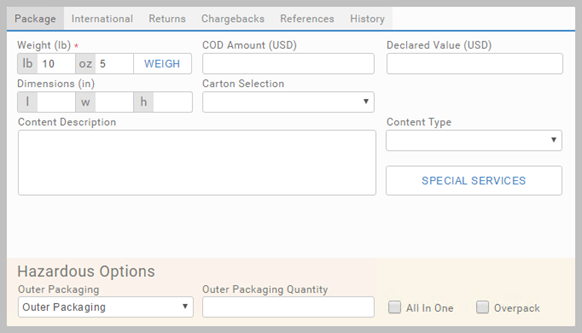
Use the tab to provide detailed information about the content of your shipment. Specify:
- Exact size and weight of the parcel.
- Sum of money payable upon delivery (COD Amount).
- Sum of money your shipment is insured for (Declared Value).
- Special services. The choice depends on the chosen carrier.
The units of measure, dimensions and currency are displayed according to your localization settings.
Weight
Provide the weight manually, or click the WEIGH button that connects to your scale. This field is mandatory. Providing a value, enables the RATE/SHIP buttons, which otherwise, stay unavailable.
Local scale connections require a connection to HubCapp, and for HubCapp Peripheral Agent to be installed on your machine. Your administrator
should organize this, and provide you with the settings you need to add under Settings. See Settings.
Content Rows
When in Package mode, organize the content of your package by adding rows into the content table at the bottom of the App.
- Click ADD ROW, which adds a content item into the table. Each row represents an item in the package. Providing weight here is optional, and doesn't affect the RATE/SHIP buttons.

- Click the View Details link to view the shipment structure, and the Quantity & Part Number of each item.
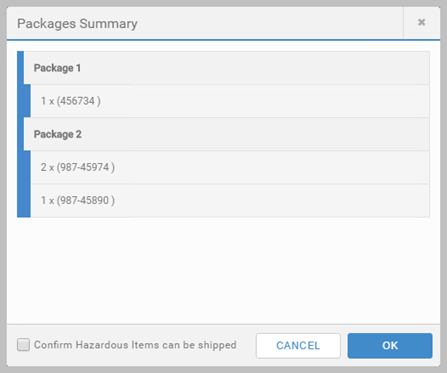
Some carriers support multiple package shipments. Use the Content Manager to clone the existing ones, or add new packages. See Content Manager for detail.
Article last edited 11 March 2019