Use Task Scheduler
Task Scheduler lets you schedule a variety of Transtream tasks.
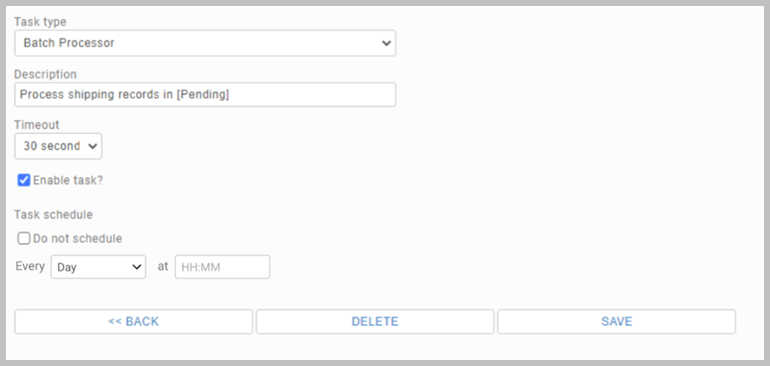
Open Task Scheduler
In the Administration App, on the Data page, click the Task Scheduler tab. On opening,
it displays a list of configured tasks. Double click a task to see its detail.
Add and schedule a task
Click ADD NEW TASK, select the Task type, and complete the required detail.
If you want to schedule the task, clear the Do not schedule checkbox, and then set the frequency and start time
(Transtream instance server timezone applies). Set a Timeout for the task (note that the default timeout is 1 minute). Finally, select the Enable task? checkbox.
If you schedule a monthly task for the 29th, 30th or 31st of a month, it is only executed in months that include that date.
Manually execute a task
Select a task in the list and then click RUN NOW.
You cannot manually execute disabled tasks. Manually running a task does not affect its schedule.
See task activity
In Task Scheduler, double click a task. Below its detail, there is a Task History table.
Operational details
Note the following:
- Users are not notified if a task fails to run.
- Scheduled tasks that are interrupted (e.g. by a server update), do not attempt to re-run.
- Tasks that are scheduled to run on a daily basis can only be configured to run within a specific hour. You cannot set at which point in the hour the task will be executed.
- Scheduled tasks are run according to Universal Coordinated Time (UCT).
Article last edited 5 August 2021