Freight

In Freight mode, the Freight tab is available.
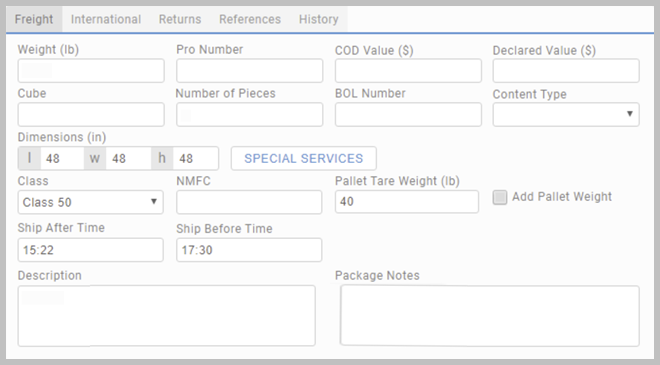
Use the tab to provide detailed information about the content of your shipment. Specify:
- Exact size and weight of the pallet.
- Sum of money payable upon delivery (COD Value).
- Sum of money your shipment is insured for (Declared Value).
- Details required for freight shipments, such as BOL Number, Cube, Pro Number, NMFC, Class, etc.
- Special services. The choice depends on the chosen carrier.
- Configure Pallet Tare Weight, and use the Add Pallet Weight checkbox to define if the value is added to the total shipment weight.
The units of measure, dimensions and currency are displayed according to your localization settings, or if processing a requisition, to its settings.
Weight
Provide the weight manually. Scale configuration is not supported with freight shipments.
Shipment Summary
While in freight mode, the App's Shipment Summary section contains a Weight Breakdown option. This dropdown provides detail on the component parts (package weight and pallet weight) of the total shipment weight. Note that the pallet weight is only included if the Add Pallet Weight checkbox is enabled.
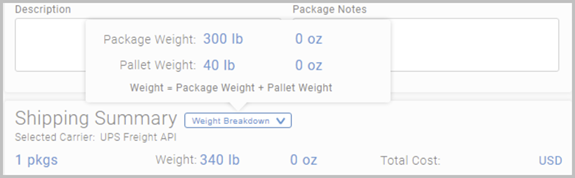
Content
When in Freight mode, organize the content of your pallet by adding rows into the content table at the bottom of the App.
Click + ADD ROW to add a content item into the table. Providing weight here is optional.
Some carriers support multiple pallet freight shipments. Use the Content Manager to clone the existing ones, or add new pallets. See Content Manager for detail.

Add shipping timeslot
Specify Ship After Time and Ship Before Time. These fields are mandatory in Freight mode.
Rate Groups
Rate shopping is not supported in Freight mode. However, you can configure a rate group to include both parcel and LTL services. For detail, see Rate Groups.
Article last edited 22 June 2020