Scripting
Apps use JavaScript and CSS. Click  to open Scripting, and then
to open Scripting, and then
 if you want to move it to its own tab, or
if you want to move it to its own tab, or  and
and  to change the
edge Scripting is pinned to. You can also open Scripting by double-clicking any event in
Page Navigator.
to change the
edge Scripting is pinned to. You can also open Scripting by double-clicking any event in
Page Navigator.
Script is shown for the current canvas selection. Use the dropdowns or Page Navigator to select another
object or to change event. Items in bold have scripting against them. Select Page and Global to
see an App's main script. You can attach script to control or Page events.
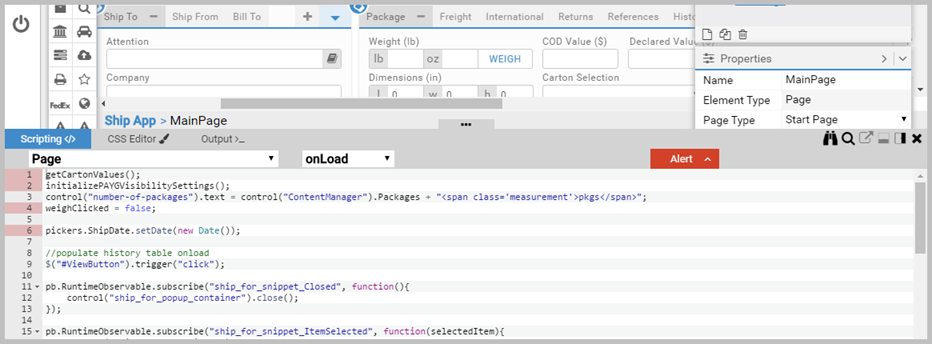
Scripting includes:
- Full access to jQuery with the $ selector. Hold Shift and click a control
to get a jQuery wrapper reference $() reference for it.
- You can also hold Ctrl and click a control to get a control() reference. This is the
referencing syntax used in Composer 6.
- Color coding and formatting; Intellisense (in script, insert a . (period character) to see that control's Intellisense options).
- Real time syntax checking in the Alerts area.
- A CSS Editor that supports all current CSS web standards.
- An Outputs >_ tab showing any output returned by the script.
- Search capabilities:
 or Ctrl F to search within the current script, including options for regular expresson, case, and whole word search.
or Ctrl F to search within the current script, including options for regular expresson, case, and whole word search.- Ctrl F Ctrl F to search and replace, including one by one or all replacement.
 to search across all scripts on the page.
to search across all scripts on the page.
See the Scripting topics for the primary content on this capability, including more detail on search and search and replace.
Article last edited 16 March 2017