Content Manager
The Content Manager snippet allows controls on a page to be associated with multiple logical content entries.
When you configure this snippet, you map all the controls that together create each logical content entry. Then, you associate the snippet itself with
another control that will process the entire collection of logical entries in one transaction. For example, in the Warehouse App, the same set of controls are
used repeatedly to build up any number of packages before a single Ship or Rate request is made. In this context, each package is a logical
content entry in the overall shipment.
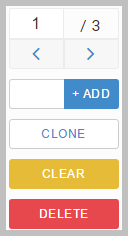
The control shows you the total number of items (logical entries) it is managing, and the one currently being shown on the page.
You can navigate between them, and you can add one or more items. Click + ADD to add one. Type in a number,
and then click + ADD to add that number. CLONE adds a new item
that is a copy of the current item.
CLEAR and DELETE act on the current item only. For example, if you
are viewing 3/7, DELETE will delete item 3 only, leaving you with 6 in total.
In the Content Manager snippet’s Properties, you have two key settings:
- Parameters. Here you configure the basic look and feel of the control itself. It includes a number
of Show properties, for example Show Count. It also includes a
Bound Elements property. This is a comma-separated list of the controls that make up each logical entry. It is
built up from what you include in Bound Elements.
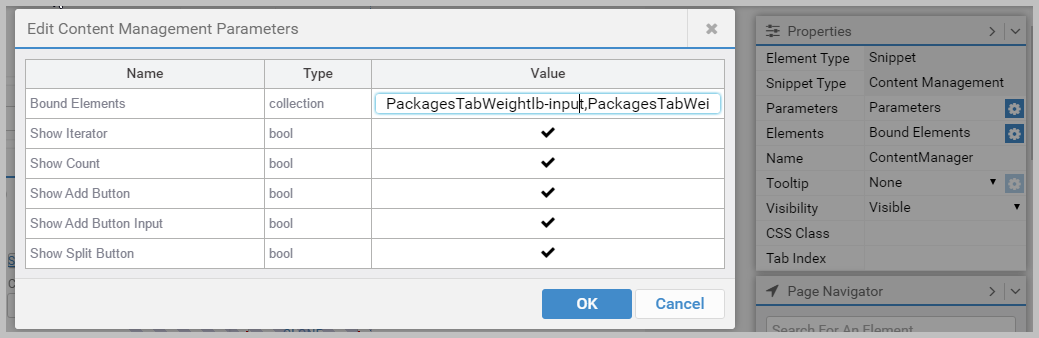
- Bound Elements. Here you select the controls that together make up each logical entry.
Select the check boxes for the controls
you need, or use Target
 to click
each control (this selects its check box). You can use Search to filter the list of elements.
By default, it lists every data control on the page.
to click
each control (this selects its check box). You can use Search to filter the list of elements.
By default, it lists every data control on the page.
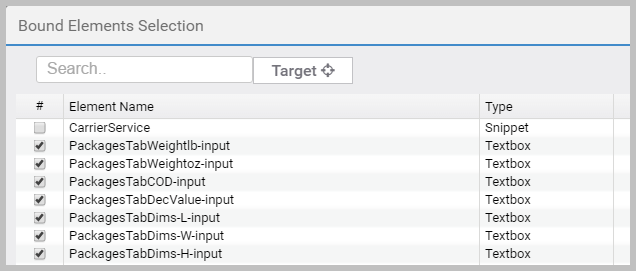
Once you have a suitably bound Content Manager snippet, associate it with the required XML request via a
Button control.
XML requests that can process Content Manager collections as single transactions include a
Content Manager column in their parameters.
In the XML request, the relevant parameters must be set to the source Content Manager.
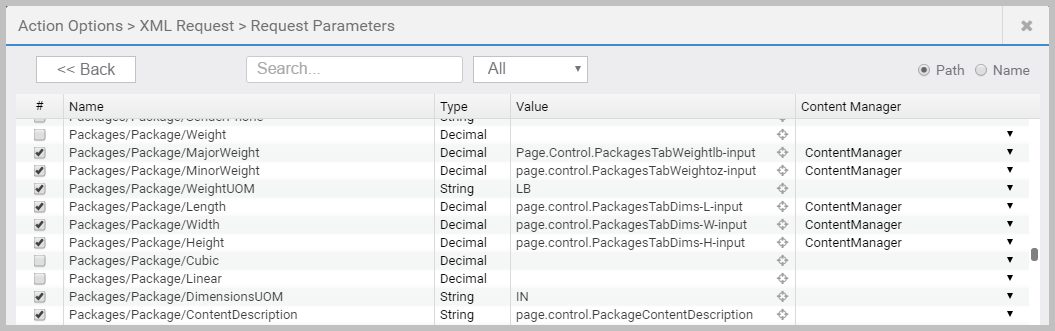
When deciding to use a Content Manager snippet, it is best to start from the XML request. Examine the XML requests that you want to use, what
data collections they can take, and then design your controls, and bind them accordingly.
Packages in the standard Warehouse App is a good example of the Content Manager snippet in use. The
RATE and SHIP buttons map their XML requests to
the Content Manager snippet.
Note
Multiple Content Manager snippets can be included in the same XML request.
Article last edited 6 April 2017