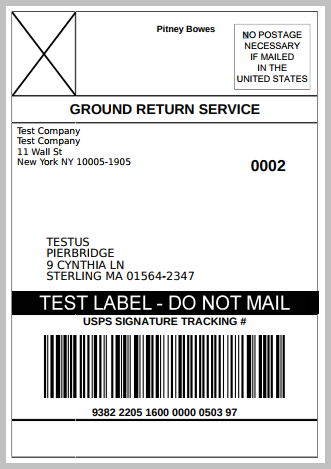Setup PB Shipping API
PB Shipping API - USPS is a browser-based postal solution provided by Pitney Bowes. For more information, visit the PB Shipping APIs website.
Requirements
- Account Number (Developer ID)
- Shipping Key (Merchant ID)
- Payment Account
- Security Credentials Username (Key) and Password (Secret)
Enable the PB Shipping API Carrier
- In the Administration App, click Carriers.
- In the list of carriers, double-click PB Shipping API.
- Select Enable, and ensure Display in Carrier Selection Controls is selected.
- Click Security Credentials, and Add New. In the new row, input the Identifier (Key) and Password (Secret) as provided by PB Shipping API.
- Click SAVE & CLOSE.
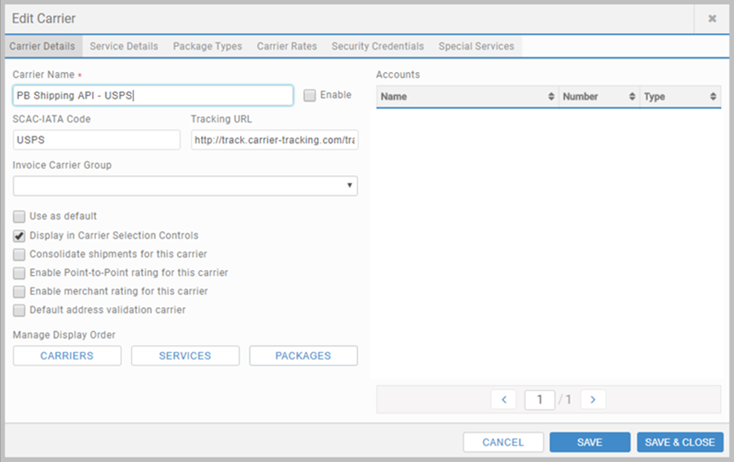
Add the Account
- Click Accounts, and click + ADD ACCOUNT.
- Enter an Account Name.
- Enter your Account Number.
- In the Carrier list, select PB Shipping API, and click SAVE.
- Enter your Payment Account Number (using Payment Account).
- Under Shipping Keys for Account, add a shipping key:
- Add the Account.
- Click the ADD SHIPPING KEY button, and manually add the Shipping Key detail.
- Add the Account, excluding the Shipping Key for the time being.
- Add Carrier Permissions.
- Go back to the Account and click the REQUEST SHIPPING KEY button. Once you fill in the form, your Shipping Key details will be added to the account.
- Go back to Carrier Permissions, and add in the Shipping Key detail.
- Click SAVE & CLOSE.
| HAVE SHIPPING KEY | DON'T HAVE SHIPPING KEY |
|---|---|
|
|
|
Add Carrier Permissions
- Click Carrier Permissions, and click + ADD CARRIER PERMISSION.
- In the Carrier list, select PB Shipping API.
- In the Security Credentials, Shipping Key and Account lists, select the ones you added for PB Shipping API.
- Under Function specify functions the carrier has permissions to use. If all, select All Functions. For the list of functions see PB Shipping API - USPS Reference.
- Under Permissions, select who can use this carrier and account, and click SAVE & CLOSE.
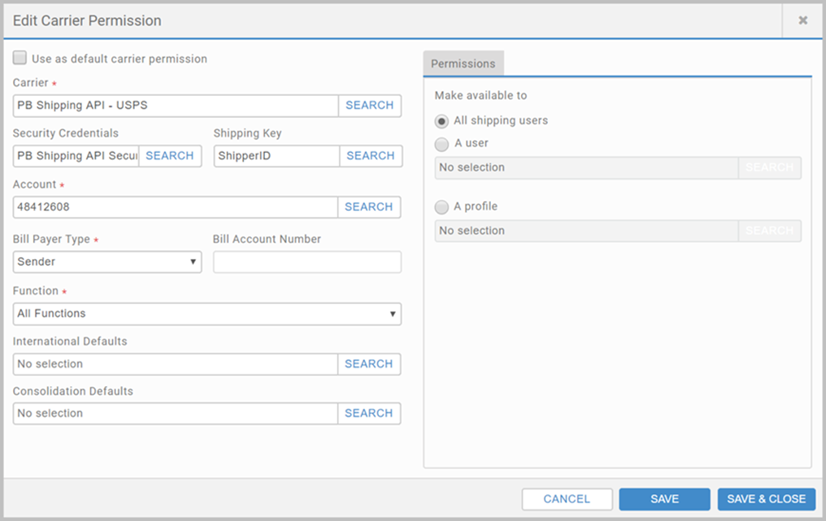
Configure address validation settings
- Click Data, and then the All Settings tab.
- Configure:
- PB Address Validation Test URL
- PB Address Validation Live URL
- PB Shipping API Minimal Address Validation. Use it if you are using another carrier as address validator. If set to True, validates only city, state and postal code.
- PB Address Validation Minimum Validation. Use it if you are using the PB Shipping API address validator. If set to True, validates only city, state and postal code.
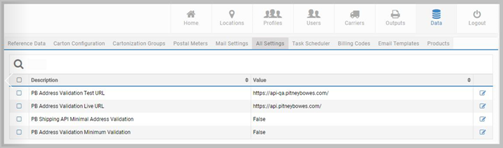
Set up Outputs
- Click Outputs, and then Labels or Documents, and select + ADD LABEL or + ADD DOCUMENT.
- Complete the configuration, and click SAVE & CLOSE.
PB Shipping API Reference lists the output types.
Optionally, set up the Active Reports Viewer snippet or use the Reports App to view PB Shipping API-specific reports:
- Account Balance Report
- All Transactions - Detail Report
- All Transactions - Summary Report
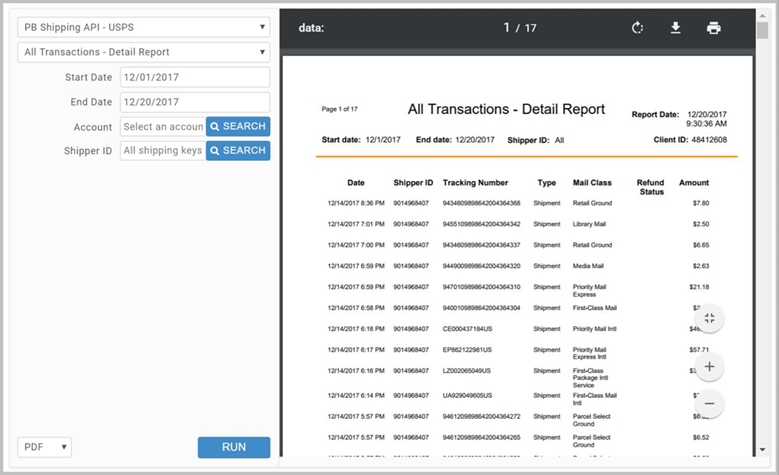
Expedited Returns Label
PB Shipping API supports USPS Expedited Returns labels. Expedited Returns labels allows for printing a return label without additional postage charges. These will automatically be deducted only when the return label is scanned. If the label is not used, then no charges incur. This feature is only supported for US domestic shipments, and also can't be used when rating.
To use the Expedited Returns labels you must enable the service on your PB Shipping API – USPS account (Developer ID/Client ID) that you have opened with Pitney Bowes.
Output configuration
Expedited Returns labels supports the following output configuration:
- Format: PDF, Image
- Stock: Thermal 4x6, Letter 8.5x11
Apps
To configure returns, use the Returns tab in any shipping App.
To get the Expedited Returns label ship with the following services:
- First-Class Package Return Service
- Priority Mail Return Service
- Ground Return Service
To get the Expedited Returns label ship with the following special services:
- Signature Confirmation (Sig)
- Insurance (Ins)