Use the Batch Processing App
Use the Batch Processing App to view and manage transactions from the [Pending] database table. In detail, you can:
- View transactions with a status of Failed, Pending and Completed.
- Use Pending IDs or scan your label to search for your transaction(s) within the App.
- View error messages detailing the cause of failed transactions.
- Edit failed transaction data and save for reprocessing.
- Delete either single or multiple rows from the table.
Pending Items
TopUse the Pending Items table to view the status of your recent transactions. By default, the list displays Failed transactions. Use the Filter by status dropdown to show Pending and Completed transactions. Navigate using the page arrows, or enter a Pending ID in the search bar.
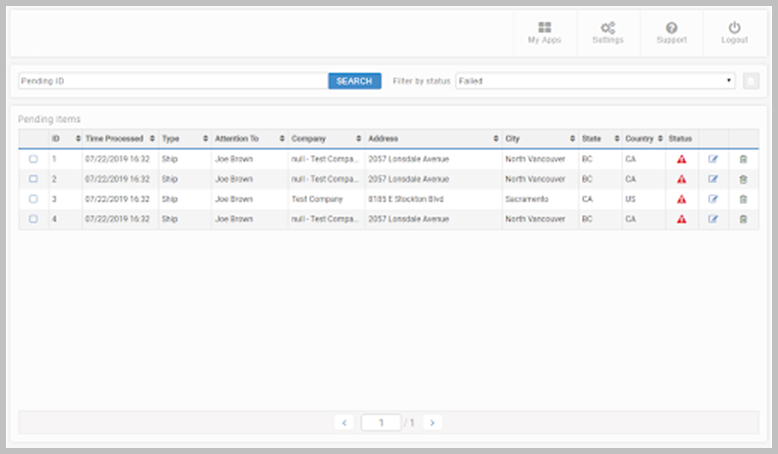
Editing Transactions
TopClick the edit icon on the relevant failed row to amend a transaction. The top bar displays Process Time, Function Type, Status and an Error Description detailing the reason for failure; click more to see further description when required. Edit the necessary field(s) and click SAVE. Once saved, the status is changed to Pending and any data changes are written to the [Pending] database table.
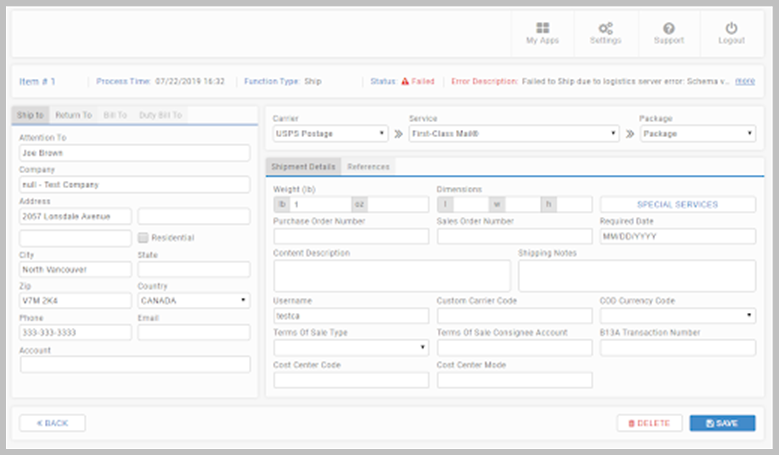
Key Points
- The user editing the transaction must have the same carrier permissions set up as the user that processed the original transaction.
- If a transaction has failed due to an entity that is not directly available in the [Pending] table, the user should delete the record using the Batch Processing App and then reprocess the transaction. Alternatively, the transaction can be voided.
- If a rate group is selected from the Carrier dropdown, the Service and Package fields are replaced with the following inputs: Filter Mode and Sort Mode.
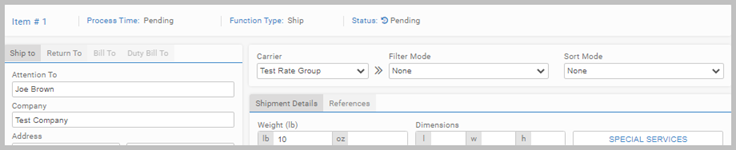
Error Labels
TopYou can configure a Placeholder Batch Label that generates in the event of a failed transaction. The labels contain a barcode with the PendingID, which can be used when searching in the Batch Processing App. It can also be scanned into the App.
Batch Processing Task
TopUse the App in conjunction with the Batch Processing task, configured in the Administration App's Task Scheduler. The task processes records from the [Pending] database table. Rows with the status Completed are removed from the table depending on the time interval set for the Batch Processor task. Transactions with a Pending status are reprocessed, and are updated as Failed or Completed as required. See Batch Processor for detail.
[Pending] table maintenance
How long successfully processed entries display in the Pending Items table is determined by the Batch Wait To Delete In Minutes setting. Any entries which are older than the value specified in the setting are removed when the task is run. This is configured in the Data tab's All Settings page in the Administration App.
Set up Email Notifications
TopYou can set up an email alert containing detail of any failures or errors that present during processing of [Pending] data sets. To operate with email notifications, you must first ensure your system is set up to use emailing, and that the Batch Failure email settings are configured in the Administration App's Data page. See Batch Failure for detail.
- Batch Processing App gives a general introduction to the App.
- Batch Processor Task gives an overview of how to use the task associated with this App.
