Set up Deluxe Delivery Systems (DDS)
Deluxe Delivery Systems is a regional carrier offering single and multipack shipments.
- Deluxe Delivery Systems Account Number
- Shipping Key
- Security Credentials Username and Password
Setup My System is available for DDS. What follows covers the manual setup.
Enable the Deluxe Delivery Systems Carrier
- In the Administration App, click Deluxe Delivery Systems.
- In the list of carriers, double-click Deluxe Delivery Systems.
- Select Enable, and ensure Display in Carrier Selection Controls is selected.
- Click Security Credentials, complete the detail, and click ADD NEW. If successful, a row is added. Click SAVE & CLOSE.
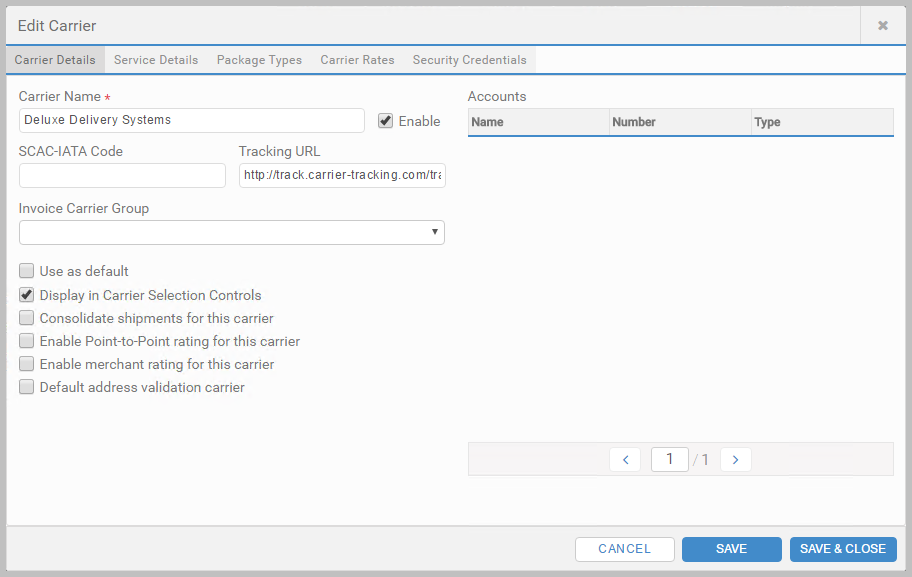
Add the Account
- Click Accounts, and click + ADD ACCOUNT.
- Enter an Account Name.
- Enter your Account Number.
- In the Carrier list, select Deluxe Delivery Systems.
- Under Shipping Keys for Account, complete the detail, and click ADD NEW. If successful, a row is added. Click SAVE & CLOSE.
Add Carrier Permissions
- Click Carrier Permissions, and click + ADD CARRIER PERMISSION.
- In the Carrier list, select Deluxe Delivery Systems.
- In the Security Credentials, Shipping Key and Account lists, select the ones you added for Deluxe Delivery Systems.
- Under Permissions, select who can use this carrier and account, and click SAVE & CLOSE.
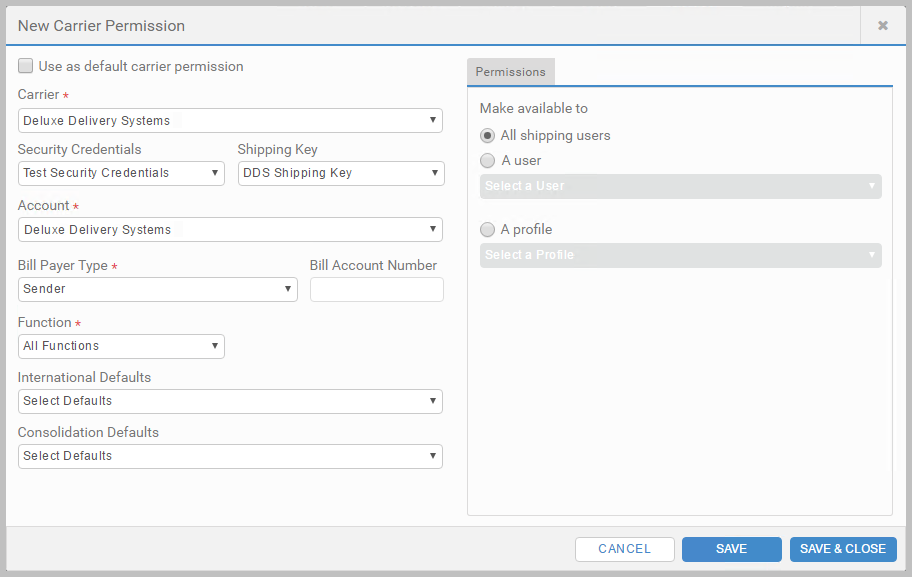
Set up Labels
- Click Outputs, and select + ADD LABEL.
- Complete the configuration, and click SAVE & CLOSE.
Deluxe Delivery Systems Reference lists the output types.
Article last edited 27 January 2017